Scanning in Ongoing WMS
Ongoing WMS has excellent support for use with hand-held units.
Ongoing WMS includes a powerful mobile warehouse application, which is called Ongoing WMS Scanning.
The scanning application is developed using web technology which gives you the following benefits:
- It can be used on Android, Apple, Windows and devices.
- No need to install or update an app. It is always up to date.
- Reachable from everywhere.
Ongoing WMS Scanning includes a set of standard scanning processes developed to cover the most common requirements when using hand-held units in a warehouse.
The scanning processes are comprehensive by default but it is still easy to adjust to specific customer needs. Adapting your processes to standard scanning is cost effective, since it requires less development time, and is fast to set up.
If you are a 3PL, using standard scanning is a good way to create a standardized way of working with all your goods owners and to streamline the workflow.
For warehouse owner Ongoing WMS Scanning offers plug-and-play onboarding and quick return on investment. Start simplifying your logistics now!
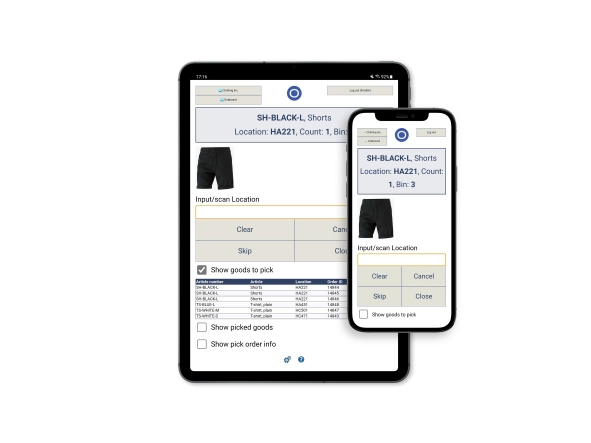
Articles
Accessing the scanning module
How to access the scanning module in Ongoing WMS.
Scanning hardware
A guide for selecting hardware for use with our scanning module.
Scanning with an Android device
It is possible to use the scanning module with an ordinary Android phone, if you don't have proper warehouse scanners available.
Scanning with an iOS device
It is possible to use the scanning module with the camera of an ordinary Apple iOS device if you don't have proper warehouse scanners available.
Warehouse processes
Single order picking
Use scanning when picking orders one by one for outbound delivery.
Batch picking
Use scanning to pick several orders at the same time using a picking cart with multiple bins.
Batch picking in one bin
Use scanning to pick several single item orders at the same time using a picking cart.
Packing
Pick several orders at the same time with this hybrid workflow which does not require wireless internet in the warehouse.
Customer returns
For use in e.g. email order flows where it's common for customers to send returns directly to the warehouse.
Cross-docking
How to receive goods directly on outbound orders using a scanner in Ongoing WMS.
Outbound scanning using pallets
Use scanning to pick orders and put the packages on pallets or in boxes on pallets.
Create order while picking
Create orders directly in the Scanning module while picking.
Dialogs
Waybill scanning dialog
When you want to input the packaging information during an outbound scanning workflow.
Charge scanning dialog
When you want to charge for the work performed during an outbound scanning workflow.