Supplier login
Table of contents
Introduction
Do you have a hard time communicating with your suppliers? Are they shipping items without updating you on the delivery? Are they continuously sending you broken items? Are they not labelling their items properly?
With Ongoing WMS supplier login, you can invite your suppliers into Ongoing WMS. This enables your suppliers to view their articles, create purchase orders and update you on their status. The supplier login is free of charge if you use Ongoing WMS in your warehouse. It is possible to customize the login after your needs. The supplier can also print labels and other documentation from Ongoing WMS which makes it easier for you as a warehouse operator at reception. If you want the user to have less permission or some other customization it might be possible to fix. Contact your Ongoing WMS representative for more specific advice.
The capabilities of a supplier login
With a supplier login the supplier can view their articles, creating purchase order and communicate around the purchase orders. In the image below you see the inbound menu which is the main menu for the supplier login.
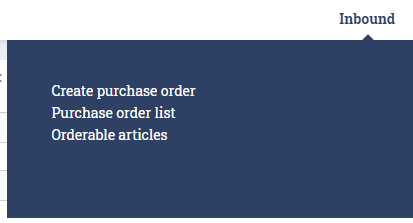
View articles and their quantities
Is your supplier managing the inventory of their products on your site? This is sometimes referred to as consignment stock. If they do, it is beneficial that they can see their articles, the number of them you have in stock and their ordered quantities. That is what they can do in the menu entry orderable articles. The supplier can only see their articles. See the image below to get a feeling about the page. Remember that all columns in the software can be adjusted by your administrator.
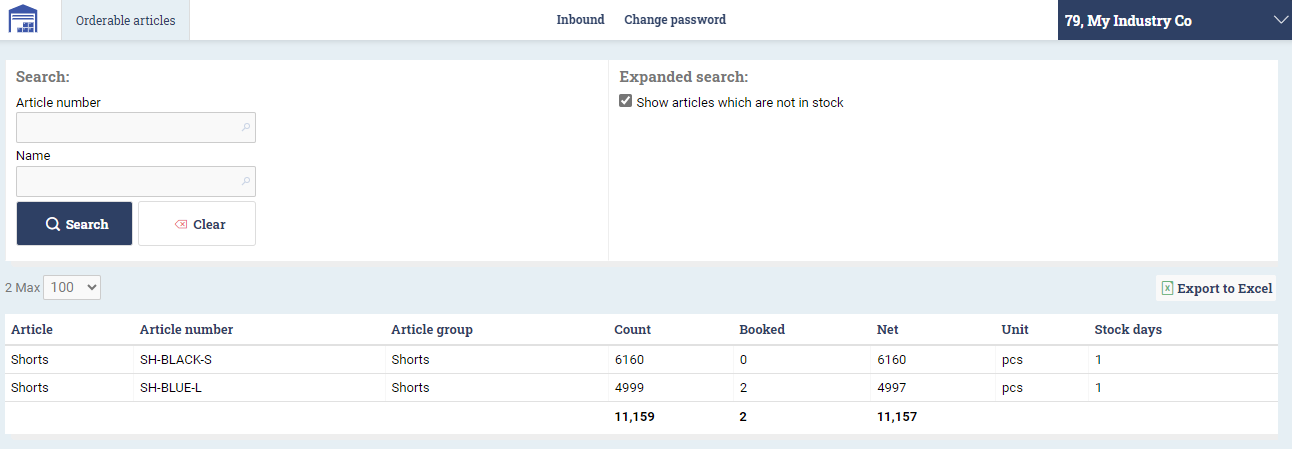
Create purchase orders
If it is the supplier's responsibility to notify the warehouse of an incoming delivery, it can be beneficial to let them create the purchase orders. The supplier login has the permission to create purchase orders in the same way as another user type except for them not being able to select another supplier than themselves or add any other articles than articles they are supplier of. Read more about creating purchase orders in Ongoing WMS here.
View and update purchase orders
Using the purchase order list, it is possible for the supplier to track the purchase orders as well as update the warehouse on its status. The supplier login sees the same purchase order list as other users but with limited permissions.
Update purchase order status
The supplier can update the status of a purchase order. It can only update to another advised status. This makes it possible for communication about deliveries. In default setup of Ongoing WMS there are only one advised status. It is however possible to create more. For example, there might be advised, dispatched and delivered.
Update the warehouse on inbound delivery dates
Are there a lot of uncertainty regarding the inbound delivery dates? More accuracy in inbound delivery dates can be a huge relief for the warehouse which can better allocate personnel. Using this overview, the supplier can update the warehouse of its delivery times.
Communicate regarding issues with the delivery
Once the warehouse has received the purchase order, the supplier can view the goods received and see additional information attached to the purchase order by the warehouse. For example, it can view photos or files that the warehouse has added to it. This makes smoother communication about for example damages so the delivery possible.
Print labels and documents before shipping
The supplier can from this view print documents or label to use when preparing the shipment. In this example view there are only one report under Reports. Ask your Ongoing representative to create a new report (label, document etc.) with the information you need.
Below you see an image of how the supplier sees the purchase order list. To read more about what you can do in the purchase order list in Ongoing WMS click here.
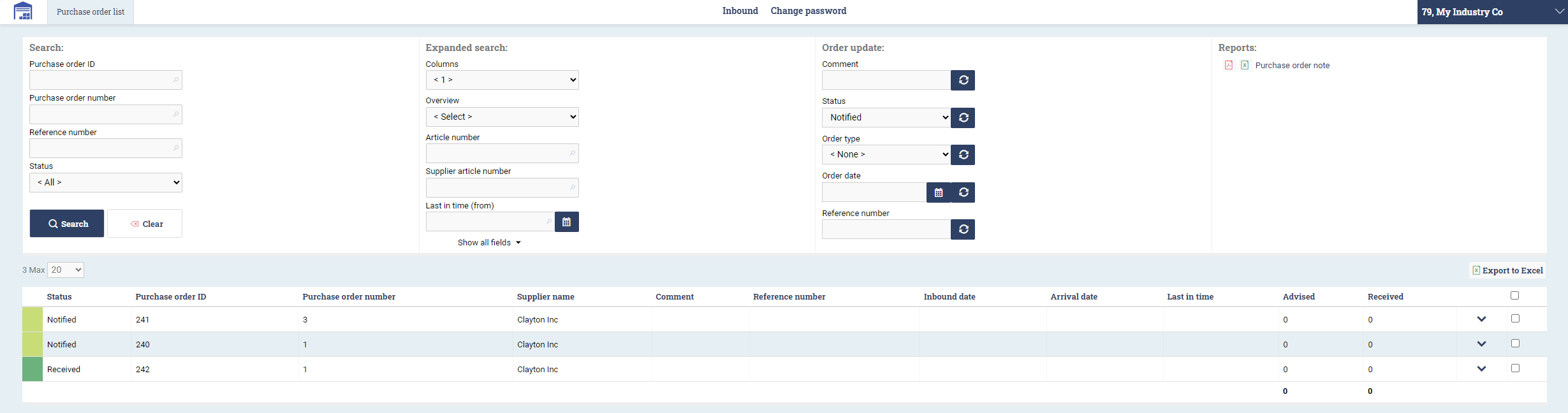
Create supplier login
Locate a supplier
Locate the list of suppliers. Under Order => Suppliers you will find the list of all the suppliers. You can only add a supplier login once you have first created the supplier. When the supplier is created you hit the pen icon to the right in the image below to edit the supplier.
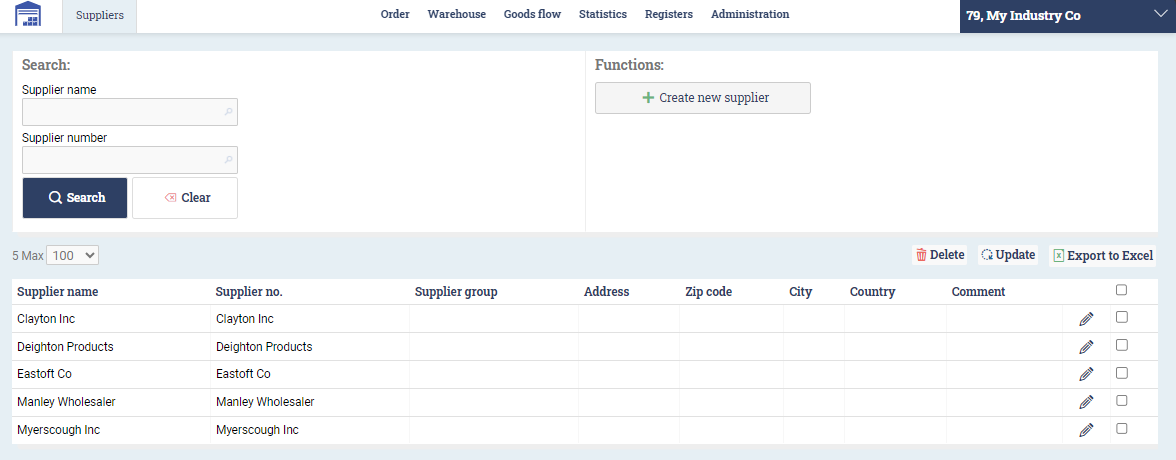
Edit a supplier
The image below shows all the possible data that can be filled in for a supplier. To create a new supplier login, you press New user under Supplier logins pane.
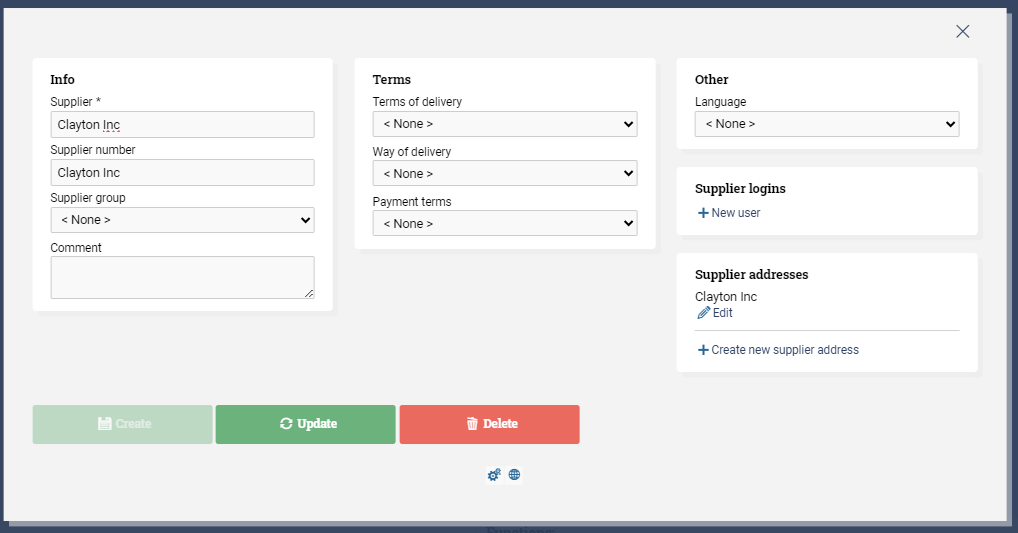
Create a new supplier login
A new window pops up enabling you to add username, password and user language. You can also select a menu for the user. By default, there is only one menu. But if you want the supplier to have more or less access you can have additional menus. Ask your Ongoing representative if you want to add more menus for your supplier logins.
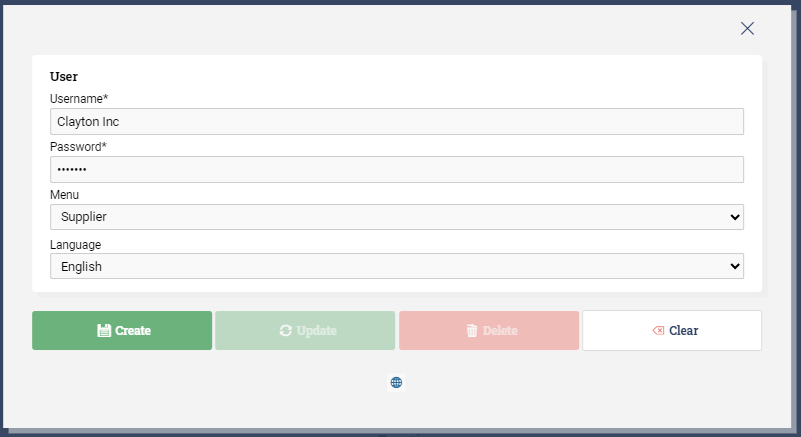
List of added supplier logins
Once you have added your supplier login you will see the list of all supplier logins. Here you can edit it, delete it or add additional supplier logins. There can be many supplier logins per supplier. If there are multiple people at the supplier who should sign in, we recommend you to add several supplier logins for that supplier.
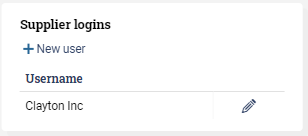
Note that all your user also will be visible for the administrators under Administration => Users.