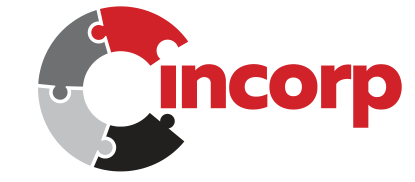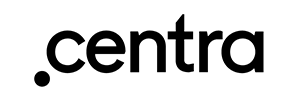
Integration between Ongoing WMS and Centra
Are you using Centra as your eCommerce platform and are looking to get full control over your warehouse operations? The solution is right here: Ongoing Warehouse Management System (WMS). Allow your warehouse team to operate exclusively within the WMS, honing their efficiency, saving you both time and money. With fully web-based Ongoing WMS you’ll be quick to get started with your own warehouse operations or onboard a new Centra customer directly if you are a third-party logistics provider (3PL). You’ll get access to features such as batch picking orders, scanning (compatible with any device) to reduce pick and pack mistakes, efficient picking routes and support for warehouse mapping, and multi-warehouse management.
With almost 100 software integrations, Centra is one of our most esteemed partners. Their eCommerce platform lets you manage every aspect of your business in one place, including wholesale B2B, online retail B2C, billing, payments, analytics and more.
Get started with Ongoing WMS together with Centra today!
Table of Contents
Getting started
Ask your contact at Centra to provide us with API information. We require both a "host" and a "secret". If you are using multiple stores, we will require one host and secret for each store.
If you have an admin account in Centra, you can also set up the API plugin in Centra yourself. Go to System, then select Stores. Select the store you want to activate the API for and add a new plugin. The plugin should have the following settings:
| Setting name | Setting Value |
|---|---|
| Status | Active |
| Plugin | Order API |
| URI | (Any string that identifies your store) |
| Secret API key | (Any strong password) |
| Get Orders with Status | At least "Pending", "Confirmed", "Processing" and "Cancelled" |
All other settings can be set to their default values.
Please see this guide on how to set up an integration between Centra and your Ongoing WMS, when you have obtained your API secret and host.
If you want Ongoing WMS to receive webhooks from Centra, see this section for instructions on how to set up the integration to use webhooks.
Video on how to set up integration with Centra
Features
Article registry
The article registry will be imported from Centra to Ongoing WMS.
The article number can be set to ean, sku or any combination of sku, size sku and variant sku. Default is sku + variant sku + size sku. The variation you choose must be unique in Centra.
Once a new product is created, it will only be updated if the "last updated time" in Centra is after the time of the latest successful synchronization.
Field mapping
| Ongoing WMS field name | Centra field name |
|---|---|
| ArticleDefinition ⇒ ArticleNumber | sku+variant sku + size sku* |
| ArticleDefinition ⇒ ArticleName | Product ⇒ Product + Product ⇒ Variant + Product + Size (e.g. WinterJacket Black 38) |
| ArticleDefinition ⇒ BarCode | Product ⇒ ean |
| ArticleDefinition ⇒ StatisticsNumber | Product ⇒ harmCode |
| ArticleDefinition ⇒ CountryOfOriginCode | Product ⇒ countryOfOrigin |
| ArticleDefinition ⇒ IsObsolete | Product ⇒ active (this is only used if the setting to synchronize inactive products has been turned on.)* |
| ArticleDefinition ⇒ weight | Product ⇒ weight (recalculated to kg, if g is used in Centra.) |
| ArticleDefinition ⇒ CustomerPrice | Product ⇒ price* |
* = effected by filters or settings. The set value might vary, or it might not be used by default.
Filters and settings
By default, any articles matching the following filter/settings in Centra are synced to Ongoing WMS.
| Filter/Setting | Values | Default |
|---|---|---|
| Sync inactive products | Yes/No | No |
| Article number | EAN, SKU, or any combination of SKU, variant SKU and size SKU | SKU + variant SKU + size SKU |
| Additional filters | It is possible to add customised filters to only import some articles | SKU, variant SKU, size SKU must have values |
| Sync article price | Yes/No | No |
Shipments
A shipment in Centra is used to create an order in Ongoing WMS. Note that the integration will not sync orders from Centra, only shipments. When an order has been picked in the WMS, the number of picked items on the order will be reported back and the corresponding shipment will be set to "Completed" in Centra. If serial numbers are used in Ongoing WMS, they will be reported back to Centra.
Note: If changes need to be made to the order lines these changes must be done in Centra! The shipment in Centra must be cancelled. To ensure that the corresponding order in Ongoing WMS is cancelled automatically by the integration it is recommended to contact the warehouse first and ask them to set the order status to Open in Ongoing WMS. Also if goods have been picked/allocated to the order they must first be removed from the order.
Then a new shipment can be created in Centra with the desired changes to the order lines. This new shipment will then be synced by the integration to create a new order in Ongoing WMS.
Field mapping
| Ongoing WMS field name | Centra field name |
|---|---|
| OrderInfo ⇒ GoodsOwnerOrderId | Shipment ⇒ ShipmentId |
| OrderInfo ⇒ GoodsOwnerOrderNumber | Shipment ⇒ ShipmentId |
| OrderInfo ⇒ CustomerPrice | Shipment ⇒ grandTotalValue |
| OrderInfo ⇒ WayOfDelivery | Shipment ⇒ shipmentId |
| OrderInfo ⇒ InvoiceNumber | Shipment ⇒ proforma |
| OrderInfo ⇒ InvoiceUrl | Shipment ⇒ invoices (the latest) |
| OrderInfo ⇒ ConsigneeOrderNumber | Shipment ⇒ deliveryNote |
| OrderInfo ⇒ MarketPlace | Shipment ⇒ marketplace_source |
| OrderInfo ⇒ MarketPlaceOrderNumber | Shipment ⇒ marketplace_source_id |
| OrderInfo ⇒ OrderRemark | Shipment ⇒ otherComment |
| OrderInfo ⇒ OrderServicePointCode | Shipment ⇒ shipwallet_pickup |
| OrderInfo ⇒ OrderNotification ⇒ MobilePhone | Shipment ⇒ deliveryCell (or deliveryTele if deliveryCell is empty)* |
| OrderInfo ⇒ OrderNotification ⇒ Email | Shipment ⇒ deliveryEmail* |
| OrderInfo ⇒ OrderType | B2B or B2C, based on enpoint |
| Customer ⇒ CustomerNumber | Shipment ⇒ customerId |
| Customer ⇒ Name | Shipment ⇒ deliveryName for B2B and deliveryCompany for B2C |
| Customer ⇒ Address | Shipment ⇒ deliveryAddress (or deliveryCoaddress if this is used) |
| Customer ⇒ Address2 | Shipment ⇒ deliveryAddress if deliveryCoaddress is used |
| Customer ⇒ PostCode | Shipment ⇒ deliveryZipcode |
| Customer ⇒ City | Shipment ⇒ deliveryCity |
| Customer ⇒ CountryStateCode | Shipment ⇒ deliveryState |
| Customer ⇒ CountryCode | Shipment ⇒ deliveryCountry |
| Customer ⇒ Email | Shipment ⇒ deliveryEmail |
| Customer ⇒ TelePhone | Shipment ⇒ deliveryTele |
| Customer ⇒ MobilePhone | Shipment ⇒ deliveryCell |
| TransporerContract ⇒ ServiceCode | shipment.shipwallet_method |
| Orderline ⇒ ExternalOrderLineCode | Shipment ⇒ Products ⇒ lineId |
| Orderline ⇒ ArticleNumber | Shipment ⇒ Products ⇒ SKU+ variant SKU + size SKU* |
| Orderline ⇒ NumberOfItems | Shipment ⇒ Products ⇒ qty |
| Orderline ⇒ CustomerLinePrice | Shipment ⇒ Products ⇒ price |
| Orderline ⇒ CurrencyCode | Shipment ⇒ orderCurrency |
* = effected by filters or settings. The set value might vary, or it might not be used by default.
Filters and Settings
By default, any shipments matching the following filter in Centra are synced to Ongoing WMS.
| Filter/Setting | Values | Default |
|---|---|---|
| When to capture shipments (Capturing means that Ongoing WMS will send a request to Centra to charge the customer.) | Never/On Import/On Complete | Never |
| Aditional filters | It is possible to add customized filters to only import some shipments, e.g. after successful capture | No filter |
Purchase orders
Purchase orders (also known as inorders) will be sent from Centra to Ongoing WMS. When the inorder has been received in Ongoing WMS, the number of received items will be reported back to Centra.
Field mapping
| Ongoing WMS field name | Centra field name |
|---|---|
| InOrderInfo ⇒ GoodsOwnerReference | PurchaseOrder ⇒ deliveryId |
| InOrderInfo ⇒ GoodsOwnerOrderNumber | PurchaseOrder ⇒ id |
| InOrderInfo ⇒ ReferenceNumber | PurchaseOrder ⇒ orderId |
| InOrderInfo ⇒ InDate | PurchaseOrder ⇒ ETA |
| InOrderSupplier ⇒ SupplierName | PurchaseOrder ⇒ supplierName |
| InOrderLine ⇒ ArticleNumber | PurchaseOrder ⇒ products ⇒ SKU + variant SKU + size SKU |
| InOrderLine ⇒ NumberOfItems | PurchaseOrder ⇒ products ⇒ quantity |
| InOrderLine ⇒ NumberOfItems | PurchaseOrder ⇒ products ⇒ quantity*cost |
| InOrderLine ⇒ CurrencyCode | PurchaseOrder ⇒ products ⇒ costCurrency |
Filters and Settings
| Filter/Setting | Values | Default |
|---|---|---|
| Aditional filters | It is possible to add customized filters for purchase orders | No filter |
Returns
Returns that are made on an outbound order in Ongoing WMS can be reported back to Centra with the returned number of items and a comment per row. Note that you can only leave one comment per order row in Centra. If two items from the same order row have different return causes in Ongoing WMS, e.g. one is too small and one is defect, both return causes will be set on the order row.
Field mapping
| Ongoing WMS field name | Centra field name |
|---|---|
| Order ⇒ PickedOrderLines ⇒ ExternalOrderLineCode | product |
| Order ⇒ PickedOrderLines ⇒ ReturnedNumberOfItems - ReportedReturnedNumberOfItems | quantity |
| Order ⇒ PickedArticleItems ⇒ Return Cause* | comment |
* = effected by filters or settings. The set value might vary, or it might not be used by default.
Filters and Settings
| Filter/Setting | Values | Default |
|---|---|---|
| Return stock (makes the returned item go back in stock in Centra) | Yes/No | No |
| Include return comment to return casue | Yes/No | No |
Stock values
The stock values can be reported from Ongoing WMS to Centra. Ongoing WMS set the physical number of items in Centra, the available number of items are calculated by Centra. The stock value is only updated if the physical number of items in Centra is not equal to the available stock value in Ongoing WMS.
Field mapping
| Ongoing WMS field name | Centra field name |
|---|---|
| NumberOfItems - NumberOfLockedItems + il.AllocatedNumberOfItems* | physicalStock (this value is written to Centra) |
| Article ⇒ ExternalNumberOfItems | availableStock (this value is read from Centra)* |
* = effected by filters or settings. The set value might vary, or it might not be used by default.
Filters and Settings
| Filter/Setting | Values | Default |
|---|---|---|
| Synchronize stock to Centra | Yes/No | No |
| Import Centras' "available stock" to "external number of items" in Ongoing WMS | Yes/No | No |
| Report picked, but not yet collected, items as in stock | Yes/No | No |
Webhooks
Note: You must activate webhooks to ensure that when an order is cancelled in Centra the corresponding order will also be cancelled in Ongoing WMS. To make sure Ongoing can get information about cancelled orders in Centra, also make sure that the setting "Get Orders with Status" in the Order API plugin in Centra is set to include "Cancelled".
By activating webhooks the integration will appear more responsive as each order will be created/cancelled in Ongoing WMS shortly after it has been created/cancelled in Centra. To activate webhooks in Centra, go to System, then select Stores. Select the store you want to activate webhooks for and add a new plugin. The plugin type should be "Centra Webhook" and the version should be "Integration API". In the fields for webhook URL and endpoint secret, make sure the values match the values in the integration settings from Ongoing WMS. In the integration settings in Ongoing WMS for your Centra integration there is a URL field and a password field for each of the connected Centra stores. The URL can't be changed but you can choose a password. You can use the preset password or change to a new one, either by using the button to generate a password or by typing a password.

Copy the webhook URL and secret from Ongoing WMS.
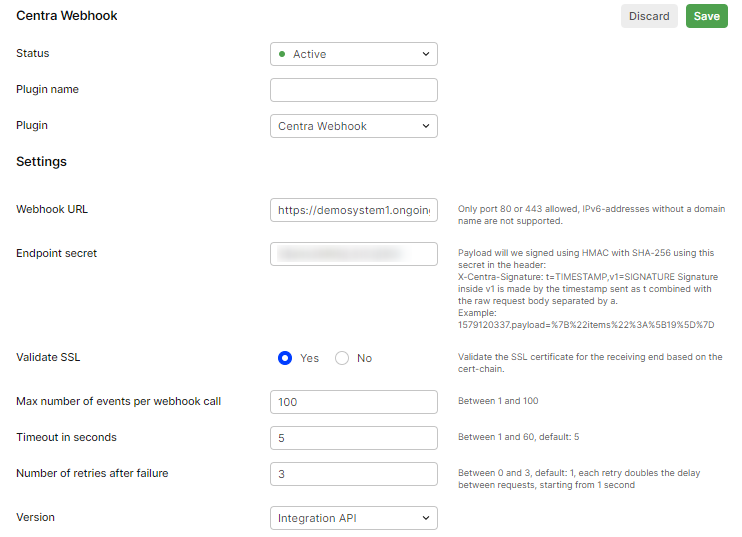
Paste the URL and password from Ongoing WMS to the plugin settings in Centra.
Companies using this integration
Some of the companies using the integration between Centra and Ongoing WMS: