
Integration between Ongoing WMS and Quickbutik
Table of contents
Introduction
Quickbutik is an e-commerce platform based in Sweden that allows individuals and small businesses to easily create and manage their own online stores. With Quickbutik, users can set up their store in minutes, customize its appearance and functionality, and start selling their products or services online. The platform offers a range of features and tools, including inventory management, payment processing, shipping and delivery options, as well as marketing and sales analytics.
With the integration between Quickbutik and Ongoing WMS, you can simplify your own warehouse processes using smart features in Ongoing WMS, or you can outsource your logistics to a logistics partner (3PL) that uses Ongoing WMS. More than 20 companies are already using the integration. Ongoing WMS will fetch articles and orders from Quickbutik and report back orders and keep track of inventory. By using Ongoing WMS you can reduce your manual work and minimize mistakes to save both resources and time. Get started with a FREE trial of Ongoing WMS today!
Functionality
Some functions in the integration run on a schedule. Articles and orders are synced automatically from Quickbutik to Ongoing WMS. The stock can be synced from Ongoing to Quickbutik but is disabled as default. It is also possible to connect webhooks from Quickbutik to Ongoing WMS, which will speed up the process of syncing and cancelling orders.
Note: It is important to connect webhooks in Quickbutik to Ongoing WMS to ensure that information about cancelled orders is sent from Quickbutik to Ongoing WMS.
Article registry
Ongoing WMS pulls article registry updates from Quickbutik to the WMS on a scheduled basis. Quickbutik contains the master data. By default, all articles that have been updated in Quickbutik will be synced to Ongoing WMS.
Orders
The WMS fetches new and updated orders with status "Paid" in Quickbutik, either on a scheduled basis or manually. If an order is updated, the change is transferred unless the warehouse workers have started working on it. The same goes for cancellation of orders: if an order is updated to status "Cancelled" in Quickbutik, the corresponding order will be cancelled only if the order fulfillment process has not yet begun in the warehouse.
By default, any orders in status "Paid", either created or updated since last sync, will be fetched. Note that if the order exists in Ongoing, it will only be updated if the warehouse has not yet started working on it.
Once the order is fulfilled and ready to ship, carrier and tracking information is synced to Quickbutik.
Stock sync
The stock balance is sent from Ongoing WMS to Quickbutik on a scheduled basis by comparing the stock item quantity in Quickbutik with the quantity in Ongoing WMS.
Automated emails
If enabled, an email from Quickbutik to the end customer is triggered once the order is fulfilled in the warehouse and ready to ship. The email contains carrier and tracking information received from Ongoing WMS.
Webhooks
Note: You must activate webhooks to ensure that when an order is cancelled in Quickbutik the corresponding order will also be cancelled in Ongoing WMS.
By activating webhooks the integration will appear more responsive as each order will be created/cancelled in Ongoing WMS shortly after it has been created/cancelled in Quickbutik. Webhooks can be activated by the store owner in Quickbutiks control panel. When creating a webhook in Quickbutik you will be asked to provide one or more links. You can find the link needed to connect a webhook in Quickbutik with the integration by navigating to your integration in Ongoing WMS, and then clicking the button to copy the webhook URL:
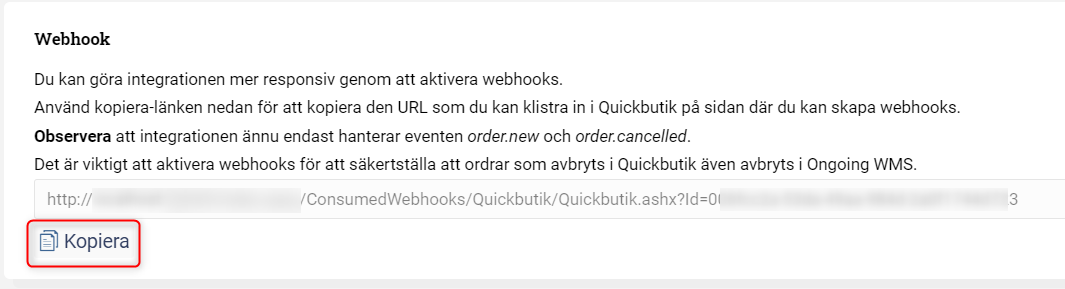
Getting started
-
To set up the integration in Ongoing WMS, you need an API key from Quickbutik. You kan find the API key by logging into your Quickbutik account and going to Settings → API. Make sure to activate write mode on your API key to enable Ongoing WMS to create and update store data, see image below.
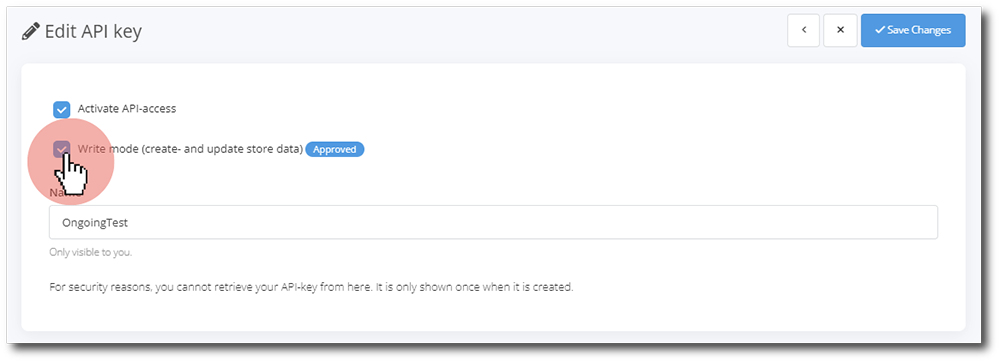
- In the WMS, go to Administration → Integrations → New integration → Quickbutik.
- Fill out the requested information and select your desired settings. Click Create to finish setting up the integration.
Companies using this integration
The following company is using the integration between Quickbutik and Ongoing WMS:
