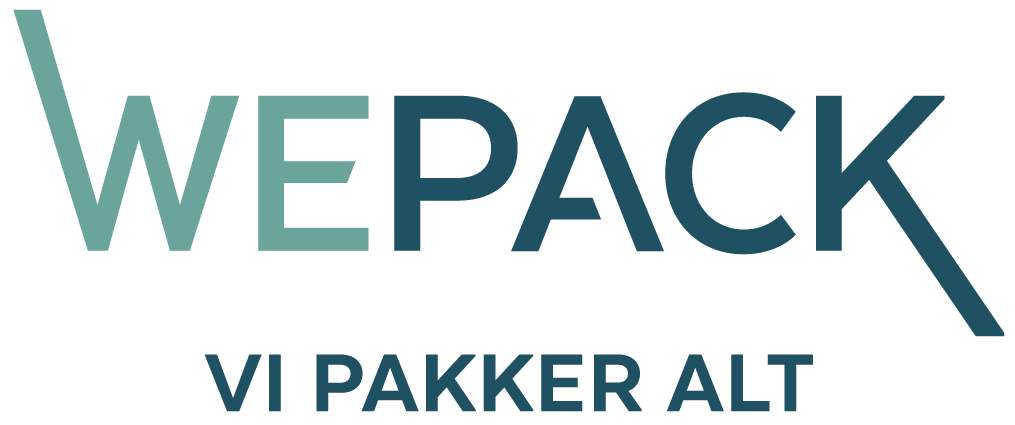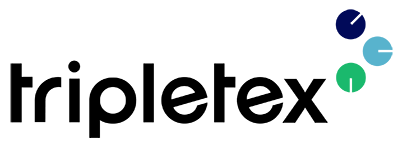
Integration between Ongoing WMS and Tripletex
Table of contents
Introduction
Ongoing Warehouse has developed an integration with the ERP system Tripletex. This integration makes it possible for businesses which use Tripletex to easily outsource their warehouse needs to a 3PL company which uses Ongoing WMS. The integration can also be used by businesses who run Tripletex and who want to run their own warehouse using Ongoing WMS. By passing information electronically between Tripletex and Ongoing WMS, many manual tasks concerning products and orders are eliminated or reduced. As a complement to the integration, users of Tripletex can also be given direct access to the WMS.
The integration works well together with the Ongoing workflow. It uses the Tripletex API. Most functions run every 15 minutes, but some functions are based on user actions.
Note that the information in this document might differ from your specific integration, if any special requests were made during the implementation of the integration.
Getting started
The integration is available in the Tripletex Integration Marketplace. To setup this integration you will need to perform the following steps:
-
Install the integration Ongoing WMS in the Tripletex Integration Marketplace.
-
When the integration has been added you will be redirected to the Ongoing landing page:
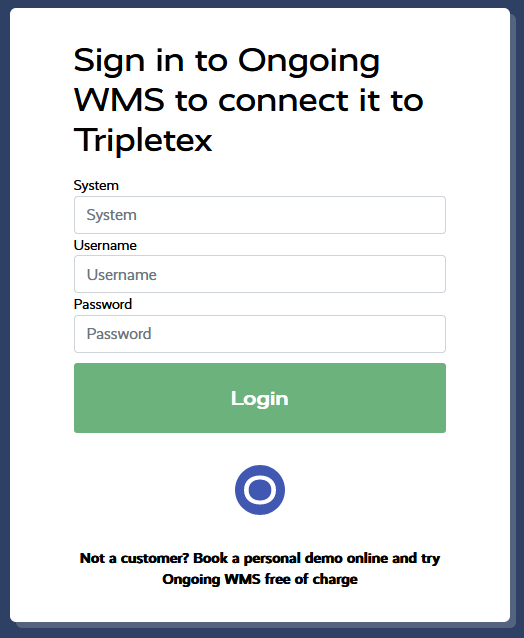
Here you will be asked to provide credentials for the WMS where you want to setup the integration.
Username and Password corresponds to the user and password for the WMS.
In the box marked System you can provide either the URL of the WMS, for example https://demo.ongoingsystems.se/demo/, or you can provide the Ongoing customer ID which can be found using the support info button at the bottom of the page when you are logged in on your WMS:
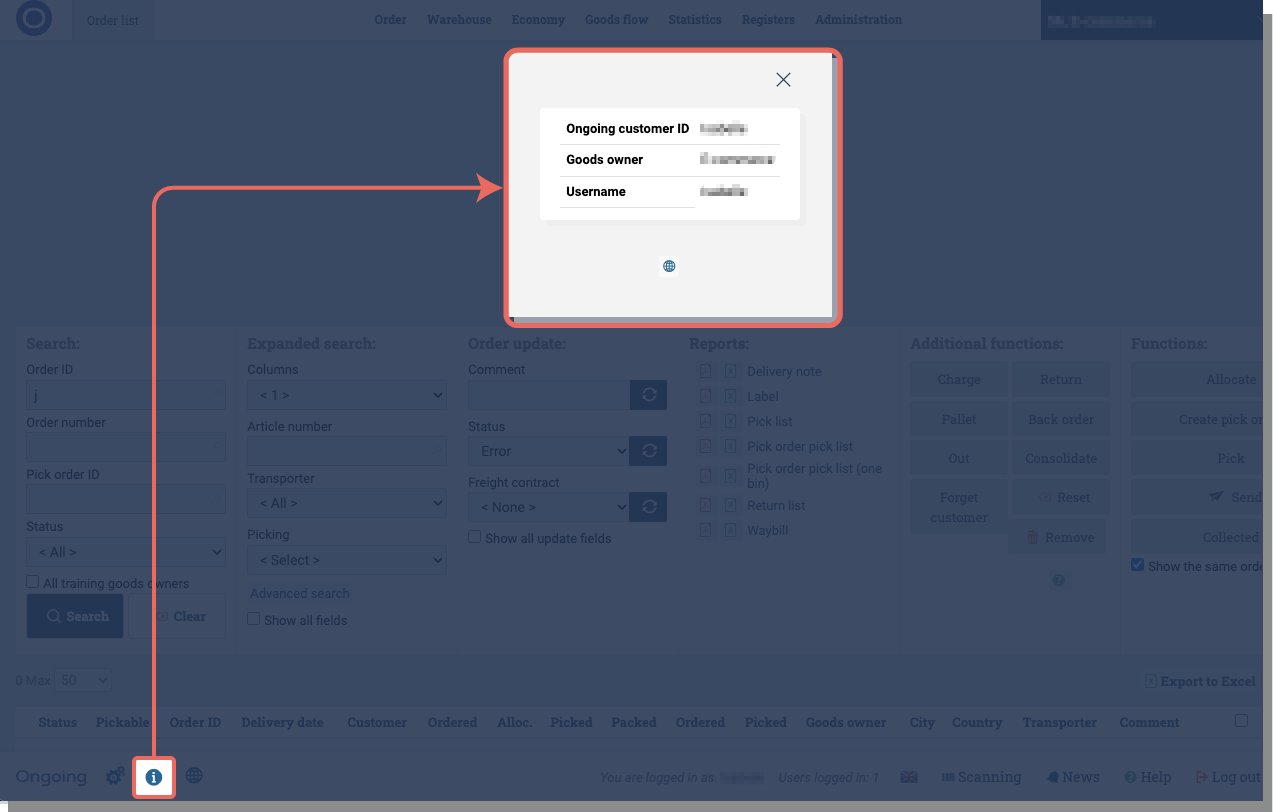
-
Once the correct information is provided and the login button clicked you will be redirected to Ongoing WMS.
- As the final step before creating the integration in your Ongoing WMS you can fine tune the integration settings. Once you are done click the Create button to create the integration.
Video on how to set up integration to Tripletex
Scheduled functions
Some functions in the integration run on a schedule. Products and orders are synced automatically from Tripletex to Ongoing WMS.Article registry
Products are read automatically from Tripletex to Ongoing WMS. If a change is made in Tripletex, it will be reflected automatically in Ongoing WMS.
Field mapping
| Ongoing WMS field name | Tripletex field name |
|---|---|
| Article ⇒ Article number | Product ⇒ Number |
| Article ⇒ Name | Product ⇒ Name |
| Article ⇒ BarCode | Product ⇒ EAN |
| Article ⇒ Customer price | Product ⇒ Price including vat currency |
| Article ⇒ Free decimal 1 | Product ⇒ Version |
| Article ⇒ Is stock article | Product ⇒ Is stock item |
| Article ⇒ Price | Product ⇒ Price excluding vat currency |
| Article ⇒ Product code | Product ⇒ Id |
| Article ⇒ Purchase currency code | Product ⇒ Currency ⇒ Code |
| Article ⇒ Purchase price | Product ⇒ Cost excluding vat currency |
| Article ⇒ Is active | ! (Product ⇒ Is inactive) |
Filters
By default, all products that have been updated in Tripletex will be synced to Ongoing WMS. To check if a product has been updated the version value of the product is compared to FreeDecimal1 of the article definition in Ongoing.
Supplier articles
Ongoing WMS also support syncing suppliers and supplier products from Tripletex. If a Tripletex product have a connected supplier product that is not a stock item itself the supplier product will be linked to the Ongoing WMS article by supplier name and supplier article number.
Field mapping
| Ongoing WMS field name | Tripletex field name |
|---|---|
| Article ⇒ Supplier | Product ⇒ Supplier product (first) ⇒ Supplier |
| Article ⇒ Supplier article number | Product ⇒ Supplier product (first) ⇒ Product number |
Filters
By default, only supplier products that are not marked as stock items will sync to an already existing article. If the supplier product is marked as a stock item it will instead be synced to Ongoing as a regular article allowing it to be used in for example production or as part of a structure article.
Orders
Orders are read automatically from Tripletex to Ongoing WMS.
Field mapping
| Ongoing WMS field name | Tripletex field name |
|---|---|
| Order info ⇒ Delivery instruction | Order ⇒ Delivery comment |
| Order info ⇒ Delivery date | Order ⇒ Delivery date |
| Order info ⇒ Goods owner order id | Order ⇒ Id |
| Order info ⇒ Goods owner order number | Order ⇒ Number |
| Order info ⇒ Reference number | Order ⇒ Reference |
| Order info ⇒ Order remark | Order ⇒ Invoice comment |
| Order info ⇒ Sales code | Order ⇒ Contact ⇒ First name + Last name |
| Customer ⇒ Address | Customer ⇒ Postal Address ⇒ Address line 1 |
| Customer ⇒ Address2 | Customer ⇒ Postal address ⇒ Address line 2 |
| Customer ⇒ City | Customer ⇒ Postal address ⇒ City |
| Customer ⇒ Country code | Customer ⇒ Postal address ⇒ Country ⇒ ISO 3166-1 alpha-2 code |
| Customer ⇒ Customer number | Customer ⇒ Customer number |
| Customer ⇒ Email | Customer ⇒ Email |
| Customer ⇒ External customer code | Customer ⇒ Id |
| Customer ⇒ Mobile | Customer ⇒ Phone number mobile |
| Customer ⇒ Name | Customer ⇒ Name |
| Customer ⇒ Post code | Customer ⇒ Postal address ⇒ Postal code |
| Customer ⇒ Remark | Customer ⇒ Description |
| Customer ⇒ Telephone | Customer ⇒ Phone number |
| Order line ⇒ Article number | Order line ⇒ Order line ⇒ Product ⇒ Number |
| Order line ⇒ Currency code | Order line ⇒ Currency ⇒ Code |
| Order line ⇒ External order line code | Order line ⇒ Id |
| Order line ⇒ Line price | Order line ⇒ Amount including vat currency |
| Order line ⇒ Number of items | Order line ⇒ Count |
| Order line ⇒ Order line comment | Order line ⇒ Description |
| Order line ⇒ Product code | Order line ⇒ Product ⇒ Id |
| Order text line ⇒ Order line comment | Order line ⇒ Description |
| Order text line ⇒ Numbers of items | Order line ⇒ Count |
Filters
By default, any orders matching the following filter in Tripletex are synced to Ongoing WMS. Note that if the order exists in Ongoing it will only be updated if the status of the order in Ongoing allows it to be updated!
| Tripletex field name | Default filter |
|---|---|
| Order ⇒ Is closed | false |
| Order ⇒ Last change time | Later than the last time the integration synced |
If you manage multiple warehouses in Tripletex, you can enable a setting to fetch only the order lines associated with a specific warehouse location. To filter order lines by their warehouse location, the "Available stock" option in the invoice settings in Tripletex must be deactivated.
Order lines including a product will be mapped as Order lines in Ongoing WMS while order lines without product will be mapped as order text lines.
Purchase orders
Purchase orders are read automatically from Tripletex to Ongoing WMS.
Field mapping
| Ongoing WMS field name | Tripletex field name |
|---|---|
| Purchase Order ⇒ Goods Owner Order Number | Purchase Order ⇒ Number |
| Purchase Order ⇒ Goods Owner Reference | Purchase Order ⇒ Number |
| Purchase Order ⇒ In Date | Purchase Order ⇒ Delivery Date |
| Purchase Order ⇒ Order Date | Purchase Order ⇒ Creation Date |
| Purchase Order ⇒ Order Remark | Purchase Order ⇒ Comments |
| Purchase Order ⇒ Supplier ⇒ Supplier Name | Purchase Order ⇒ Supplier ⇒ Name |
| Purchase Order ⇒ Supplier ⇒ Supplier Number | Purchase Order ⇒ Supplier ⇒ Id |
| Purchase Order ⇒ Supplier ⇒ Address | Purchase Order ⇒ Supplier ⇒ Postal Address ⇒ Address Line 1 |
| Purchase Order ⇒ Supplier ⇒ Address2 | Purchase Order ⇒ Supplier ⇒ Postal Address ⇒ Address Line 2 |
| Purchase Order ⇒ Supplier ⇒ PostCode | Purchase Order ⇒ Supplier ⇒ Postal Address ⇒ Postal Code |
| Purchase Order ⇒ Supplier ⇒ City | Purchase Order ⇒ Supplier ⇒ Postal Address ⇒ City |
| Purchase Order ⇒ Supplier ⇒ CountryCode | Purchase Order ⇒ Supplier ⇒ Postal Address ⇒ Country ⇒ IsoAlpha2Code |
| Purchase Order ⇒ Supplier ⇒ MobilePhone | Purchase Order ⇒ Supplier ⇒ Phone Number Mobile |
| Purchase Order ⇒ Supplier ⇒ TelePhone | Purchase Order ⇒ Supplier ⇒ Phone Number |
| Purchase Order ⇒ Supplier ⇒ Email | Purchase Order ⇒ Supplier ⇒ Email |
| Purchase Order ⇒ Purchase Order Line ⇒ Article Number | Purchase Order ⇒ Order Line ⇒ Product ⇒ Number |
| Purchase Order ⇒ Purchase Order Line ⇒ Product Code | Purchase Order ⇒ Order Line ⇒ Product ⇒ Id |
| Purchase Order ⇒ Purchase Order Line ⇒ Number Of Items | Purchase Order ⇒ Order Line ⇒ Count |
| Purchase Order ⇒ Purchase Order Line ⇒ External Order Line Id | Purchase Order ⇒ Order Line ⇒ Id |
| Purchase Order ⇒ Purchase Order Line ⇒ External Order Line Code | Purchase Order ⇒ Order Line ⇒ Id |
| Purchase Order ⇒ Purchase Order Line ⇒ Row Price | Purchase Order ⇒ Order Line ⇒ Unit Price Inc Vat Currency |
| Purchase Order ⇒ Purchase Order Line ⇒ Currency Code | Purchase Order ⇒ Order Line ⇒ Currency ⇒ Code |
Filters
By default, any purchase orders matching the following filter in Tripletex are synced to Ongoing WMS. Note that if the order exists in Ongoing it will only be updated if the status of the order in Ongoing allows it to be updated!
Purchase order lines including a product will be fetched to Ongoing WMS while order lines without product will no be fetched.
| Tripletex field name | Default filter |
|---|---|
| Order ⇒ Is closed | false |
| Order ⇒ Last change time | Later than the last time the integration synced |
Suppliers
Suppliers are read automatically from Tripletex to Ongoing WMS.
Field mapping
| Ongoing WMS field name | Tripletex field name |
|---|---|
| Supplier ⇒ Name | Supplier ⇒ Name |
| Supplier ⇒ Number | Supplier ⇒ Number |
| Supplier ⇒ Address | Supplier ⇒ PostalAddress ⇒ AddressLine1 |
| Supplier ⇒ Address2 | Supplier ⇒ PostalAddress ⇒ AddressLine2 |
| Supplier ⇒ PostCode | Supplier ⇒ PostalAddress ⇒ PostalCode |
| Supplier ⇒ City | Supplier ⇒ PostalAddress ⇒ City |
| Supplier ⇒ CountryCode | Supplier ⇒ PostalAddress ⇒ Country ⇒ IsoAlpha2Code |
| Supplier ⇒ MobilePhone | Supplier ⇒ PhoneNumberMobile |
| Supplier ⇒ TelePhone | Supplier ⇒ PhoneNumber |
| Supplier ⇒ Email | Supplier ⇒ Email |
Filters
Only suppliers that have not been marked as inactive will be synced to Ongoing.
Stock sync
By activating the stock synchronization the stock from Ongoing will be used to update the stock in Tripletex. By default the stock levels is synced to the main inventory in Tripletex.
Functions based on user actions
Outbound deliveries
When an order has been set to status Sent or Collected in Ongoing WMS a call is sent to the Tripletex API to close the order. It is possible in this step to create an invoice of the order in Tripletex.
Field mapping
| Ongoing WMS field name | Tripletex field name |
|---|---|
| Order ⇒ Order info ⇒ Goods owner order id | Order ⇒ Id |
Companies using this integration
Some of the 50+ companies using the integration between Tripletex and Ongoing WMS: