Setting up an integration to a webshop or ERP system
Table of contents
Introduction
Ongoing WMS provides integrations to many systems. The integrations we have can be seen here. Some of these integrations may be setup by the administrator of Ongoing WMS. In this guide we will show you how it is done.
If you can't find the integration you're looking for here, please contact Ongoing WMS. It may be that your integration can't be set up by an administrator just yet, and that Ongoing WMS needs to set it up instead.
Intended audience
The intended audience for this article are administrators of Ongoing WMS.
Adding an integration
General step by step procedure
The procedure for setting up an integration follows the same general steps:
- Gather all data required for the integration, such as passwords or API keys. The pieces of information which are required for each integration can be found on each integration's own page.
- Fill in the required information while setting up the integration and then create the integration. Each integration has their own set of settings which can be modified to your specific needs.
- Make inbound deliveries for all articles in stock.
- Turn on the stock balance sync if needed.
- Start working with orders in Ongoing WMS.
Shopify example
To illustrate how to set up an integration we have prepared an example with Shopify below. Note that the integrations differ in some respects, but the general set up is similar.
First, go to Administration ⇒ Integrations in Ongoing WMS and click the button New integration. Then select Shopify in the list.
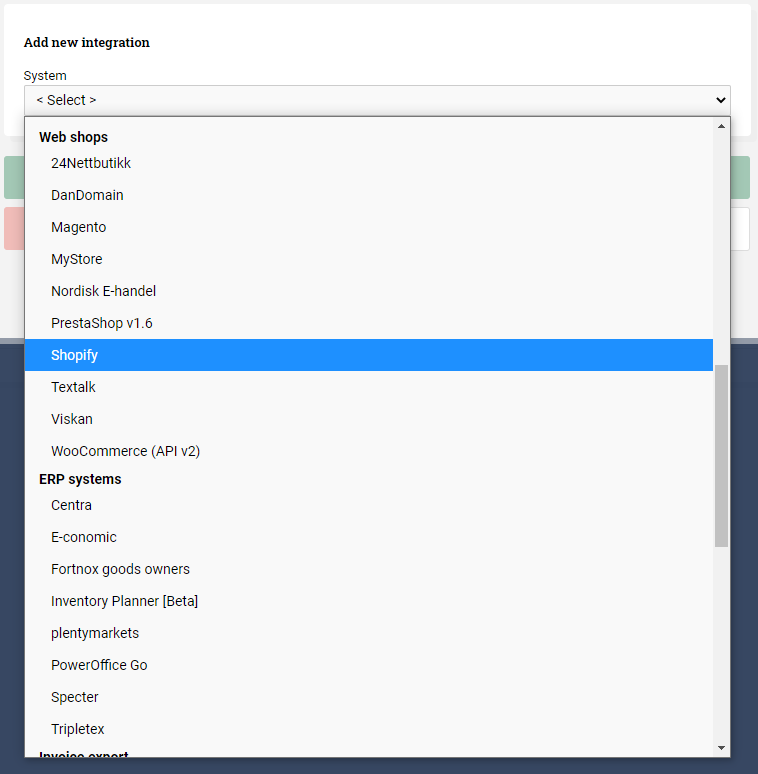
Then:
- Choose the right goods owner in the drop list.
- Fill in an email to get error messages from the integration.
- Fill in the data required for the integration.
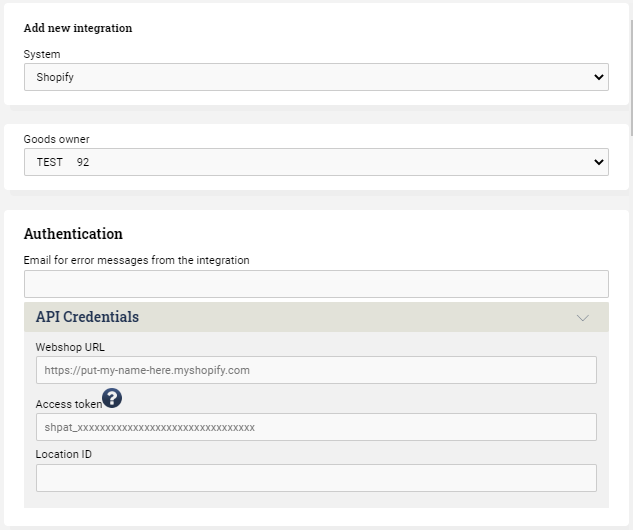
Then adjust settings for the order sync. There are default values for each filter, but they can be adjusted to make sure that all expected orders are transferred to Ongoing WMS.
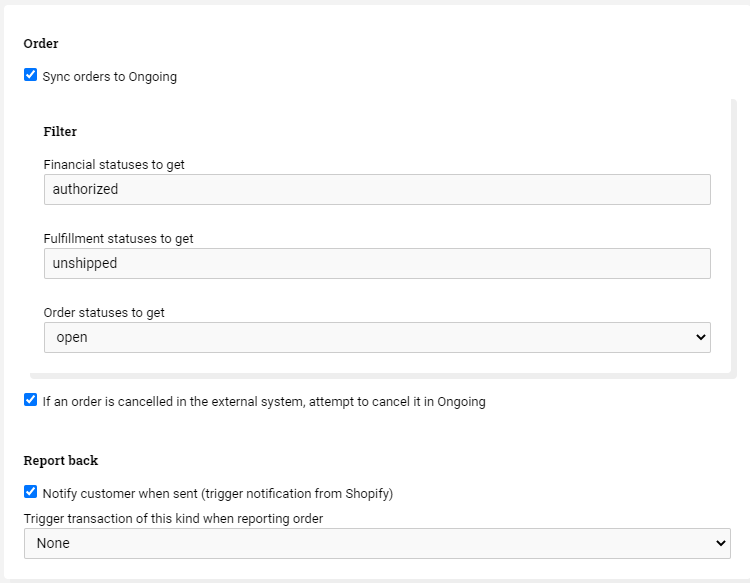
For the articles, you can choose which data to be transferred from Shopify, which is the master of the article register.
Regarding the stock balance sync: This should NOT be checked when setting up the integration for the first time.
The stock balance sync should only be activated later, when the stock balance is correct in Ongoing WMS. Otherwise, the integration will set all stock balances to 0 in Shopify.
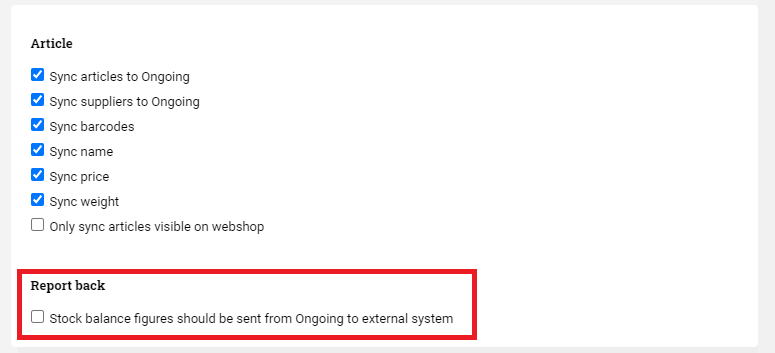
The last step is to set the status numbers that need to be achieved for reporting orders back as delivered to Shopify.
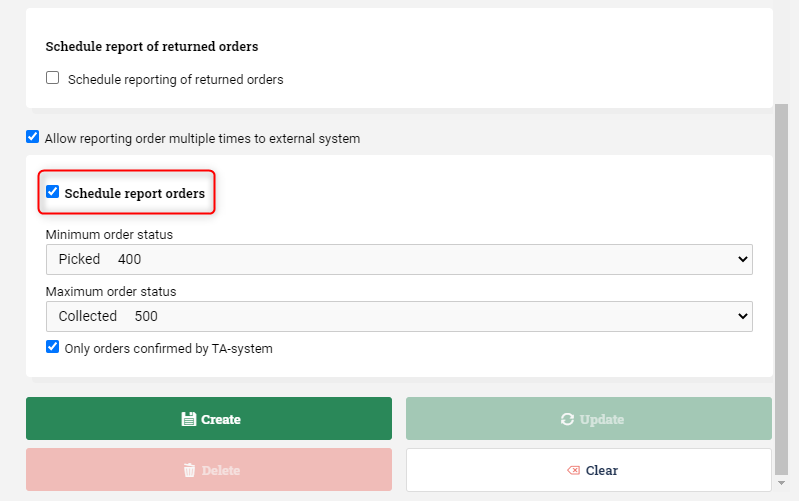
Then click Create and the integration will automatically be scheduled to run every 15 minutes