API access
Table of contents
Introduction
Ongoing WMS exposes several Application Programming Interfaces (APIs) which allow third parties to integrate directly with Ongoing WMS. We have a developer page which contains technical information about our APIs.
There are four APIs:
- Goods owner SOAP API
- Goods owner REST API
- Automation SOAP API
- Automation REST API
The goods owner APIs are used when a specific goods owner wants to integrate with Ongoing WMS, for instance if the goods owner wants to integrate their web shop with Ongoing WMS. An API user for the goods owner API only has access to a single goods owner.
The automation APIs are used when the external system needs very fine-grained control over Ongoing WMS, for instance if you want to integrate a storage lift with Ongoing WMS. Crucially, an API user for the automation API has access to all goods owners.
Goods owner API (SOAP and REST)
To grant someone access to the goods owner API for a particular goods owner, there are two steps:
- Allow API access for the goods owner in question.
- Create an API username and password.
Step 1: allowing API access to the goods owner
Go to Administration ⇒ API for goods owners:
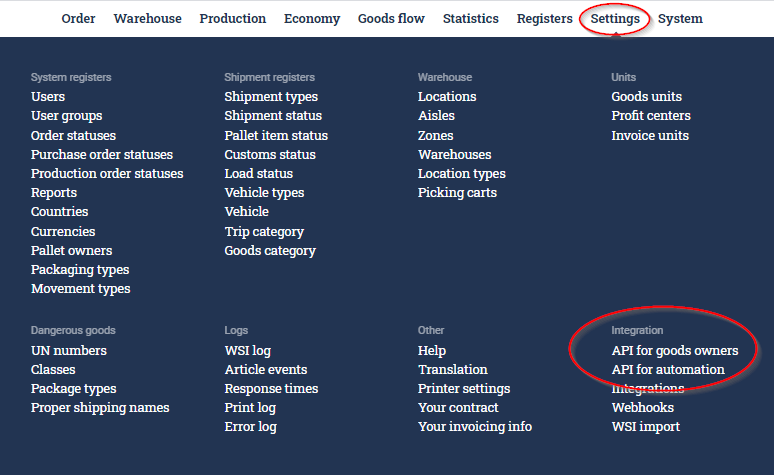
There you will see a list of all your goods owners. You can also see which goods owners have been granted access to the API:
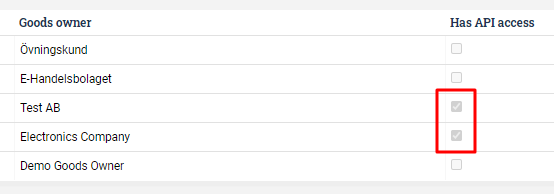
Let's say you want to grant access to Demo Goods Owner. Click on the icon next to its name, and then press Allow API access:

Step 2: creating API usernames and passwords
When API access has been allowed for a goods owner, you will now be able to create API users. This is also done in Administration ⇒ API for goods owners.
Note that each API user can only belong to one goods owner.
After you have selected a goods owner in Administration ⇒ API for goods owners there will be a box called API user Fill in a username, password and email address. You must also select the type of integration, i.e., the name of the external system. If you can't find the correct system in the list, select Other and type in the name directly below (in the example, we have filled in "Your System"). Then click Create.
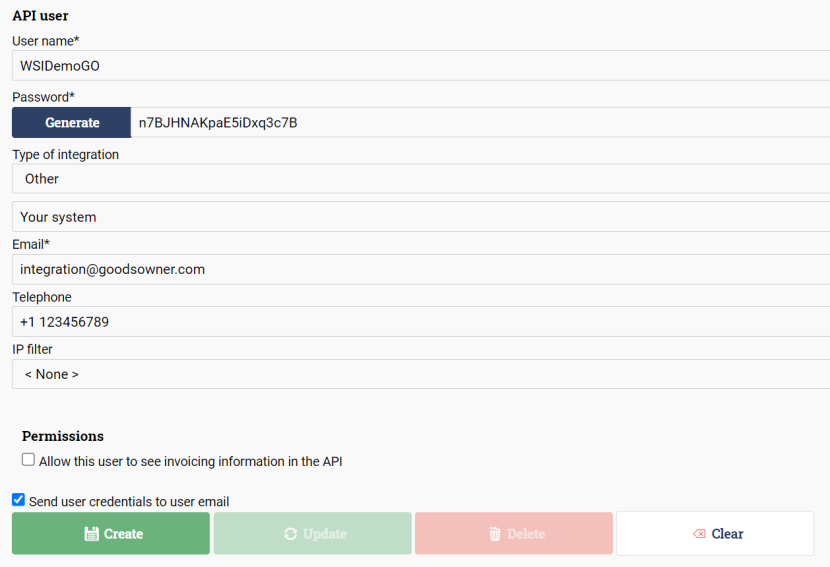
If you check Send user credentials..., the system will send all the necessary integration information to the email address you filled in. Note that the username must start with "WSI" (which stands for "Web Service Integration").
If all went well, you will see the new user in the list:

Access to invoice data
By default, an API user for the goods owner APIs cannot access any invoice data. That means that any call to GetInvoicesByQuery or to the /invoiceCharges endpoint will be blocked.
If you want the API user to have access to invoice data, you have to check Allow this user to see invoicing information in the API on the API user.
Automation API (SOAP and REST)
To create an API username and password for the Automation API, go to Administration ⇒ API for automation. Then click Create new user. Enter the following information
- Username (e.g. WSIAutomation).
- Password.
- Type of system you are integrating with.
- Email address.
- Read and accept these terms.