How to set up automatic emails
Table of contents
- Introduction
- Adding an automatic email
-
The different types of emails
-
Stock balances
- Email when stock balance falls below a set value
- Email with all articles that need their default location replenished
- Email with stock balances for all articles
- Email with stock balances for all articles which are in stock, including batches and expiry dates
- Email with stock balances for articles which are in stock on specific locations
- Orders
- Other
-
Stock balances
- Video on creating automatic emails
Introduction
Ongoing WMS can be configured to send emails automatically for various events. Below are the types of automatic emails which can be set up by the administrator of the system. If you have other ideas for automatic emails, please contact Ongoing WMS.
Adding an automatic email
Setting up an automatic email always follows the same procedure:
- Go to Administration ⇒ Integration ⇒ Email dispatches and press the Create new email dispatch button.
- Select the type of email you want to set up. You will now be presented with a form to fill out.
- Fill in email addresses. If you need to send the email to more than one person, separate the addresses with a comma.
- If required, select the goods owner.
- Click Create.
For example, to create an email which warns the goods owner when stock balances fall below a certain level, you would fill out the form like so:
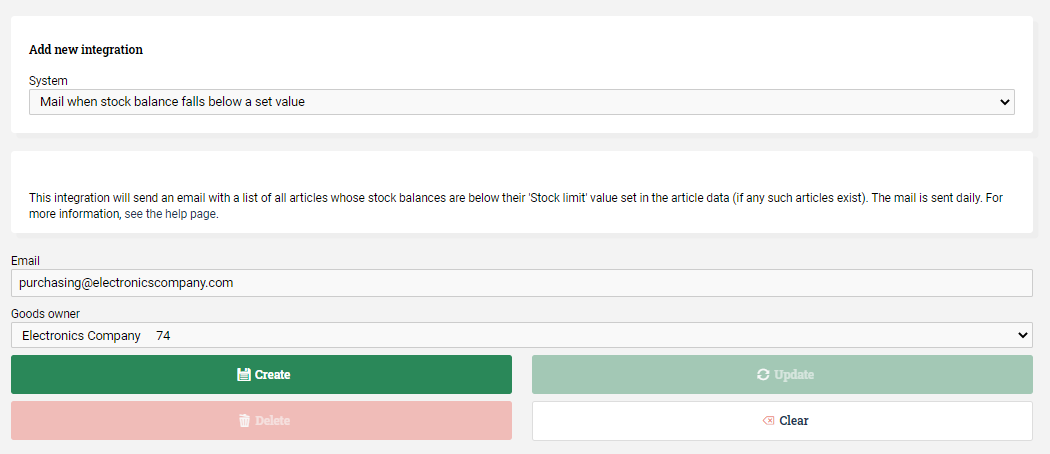
The different types of emails
Stock balances
Email when stock balance falls below a set value
Some goods owners want to be notified when the stock balance for an article falls below a certain level. This is known variously as a:
- stock limit email,
- reorder point email,
- minimum stock balance email,
- or something along those lines.
The email called Email when stock balance falls below a set value will be sent once a day and will include all articles whose stock balances are below their reorder point.
To input the minimum stock level for an article, go to Warehouse ⇒ Articles and select an article. Input the minimum stock level in the field called Reorder point:
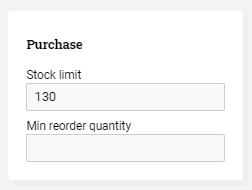
Repeat this for each article which you want to be included in the notification.
Email with all articles that need their default location replenished
In Ongoing WMS article registry, you may define a default picking location for an article. You may also define the minimum number of items which the default location should contain. This integration will send a warning email if the actual number of items on an article's default location falls below the minimum level. The email is sent daily. If there are no articles which fall below the minimum, then no email is sent.
Email with stock balances for all articles
This email contains a list of all stock balances for a particular goods owner.
Email with stock balances for all articles which are in stock, including batches and expiry dates
This email contains a list of all stock balances for a particular goods owner. It only includes articles which are in stock. Additionally, information about which batches and expiry dates are in stock is included in the email.
Email with stock balances for articles which are in stock on specific locations
This email contains a list of stock balances for one or more goods owners. It only includes articles which are in stock on locations that match user specified filters.
Orders
Email with all "Not Ok" orders
This integration will send an email with all orders which are marked as "Not Ok", that is, all orders which are not pickable. The email is sent once per day.
Email with all cancelled orders
This integration will send an email with all orders which have been cancelled. The email is sent once per day, if any orders have been cancelled.
Email with all cancelled orders and all order lines which were not fully picked
This integration will send an email with all orders which have been cancelled, and also all order lines which were not fully picked (e.g. if a customer orders 10 pieces but the warehouse is only able to pick 7 pieces, then that order line will be included in the mail). The mail is sent once per day.
Email with all new orders
This integration will send an email with all orders that have been created. The email is sent once every 10 minutes if any orders have been created since the last email was sent.
Email with all open orders
This integration will send an email with all orders which are open. The email is sent once per day, but only if there are any open orders.
Email with orders that do not have any tracking information
This integration will send an email with all orders which do not have any tracking information. The email is sent once per day, but only if there actually are any such orders.
Other
Email a report to one or more recipients
This email can be used to send a report (a PDF or Excel file) to one or more recipients every day.
Email when goods are about to expire
When you receive goods into the system, it is possible to also record the expiration date of the goods. This integration will send a warning email whenever there are goods in the system which will expire within a set number of days (say, 60 days). You can choose how many days before expiration you want the email. The email is sent daily. If there are no goods which are about to expire, then no email is sent.
Email when stock balance (in any warehouse) falls below a set value
This email works much like Email when stock balance falls below a set value. The difference is that this email will check each warehouse in the system separately.
As an example, say you have two warehouses (W1 and W2) and an article whose reorder point is 130 pieces. If the stock balance for this article is:
- In W1: 99 pieces,
- In W2: 140 pieces.
Then:
- Email when stock balance falls below a set value will not send out any email, because the total stock balance is 239 pieces, which is above the reorder point.
- Email when stock balance (in any warehouse) falls below a set value will send out an email saying that the stock balance in warehouse W1 is too low.
Email with all delivered goods
This email contains a list of the goods that has been delivered during the current day. The list will always contain the order number, article number, article name and quantity of the delivered goods. If data about batch, serial or expiry date is available on the delivered goods, that will also be listed. For setting up custom information to be sent in the email it is possible to create a report with the wanted information which will be attached to the email.
Email with all received goods
This email contains a list of the goods that has been received during the current day. The list will always contain the article number, article name and quantity of the received goods. If data about batch, serial or expiry date is available on the received goods, that will also be listed. For setting up custom information to be sent in the email it is possible to create a report with the wanted information which will be attached to the email.
Email with all returned goods
This email contains a list of all goods which have been returned by customers. This assumes that the returns are processed using the WMS' return function. If there haven't been any returns, then no email will be sent.
Email with inventory adjustments
This integration will send an email with all inventory adjustments (if any) made within the last 24 hours.
Video on creating automatic emails