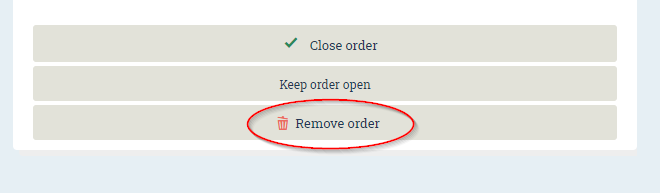How to cancel an order
Table of contents
If you work at the warehouse
If you work at the warehouse, you may cancel an order at any point.
Note: If you cancel an order which contains picked items, then those items will be automatically returned to the location where you picked them!
To cancel an order, check the order in the order list and click on Reset or Remove.
The difference between Reset and Remove is that if you click Reset, the order will get status Open, and if you click Remove, the order will get status Cancelled.
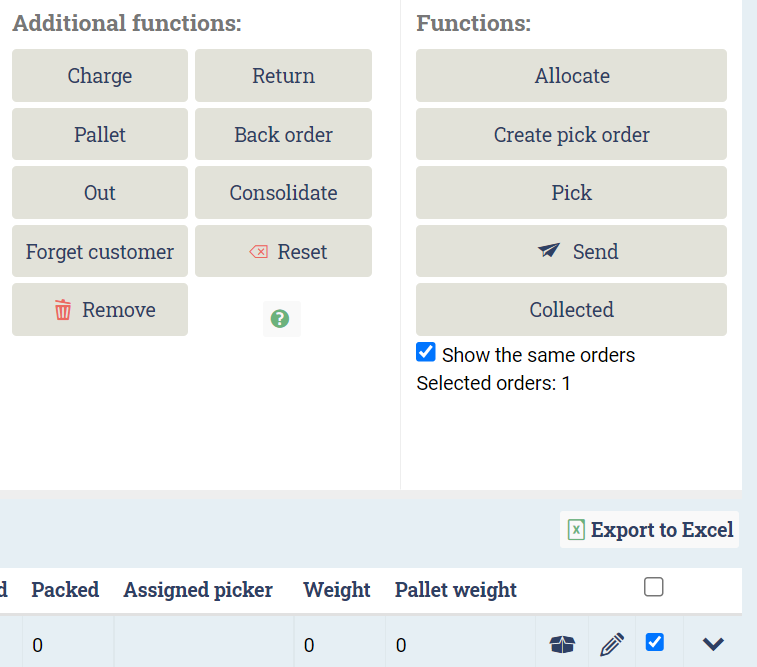
If you don't work at the warehouse
If you don't work at the warehouse and are using Ongoing WMS with a customer login, then you may cancel an order if the warehouse hasn't started working on it.
To cancel an order, find the order in the order list and click on Edit:
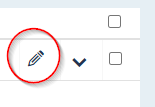
Then click on Update:
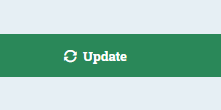
Finally click on Remove order: