How to enable 2FA on your user in Ongoing WMS
Table of contents
- Introduction
- Configure 2FA on your user
- Logging in with 2FA
- Video on how to set up 2FA in Ongoing WMS
Introduction
By default, you may log in to Ongoing WMS if you know your username and password. You can increase security by turning on two-factor authentication (2FA). 2FA is also known as multi-factor authentication (MFA).
2FA means that when you log in, you will be asked to provide a PIN code from an authenticator app in your smartphone. This improves security, because if someone steals your password, they still will not be able to access your account.
Configure 2FA on your user
Step 1: Install an authenticator app on your smartphone
The first step is to install an authenticator app on your smartphone. You can use whatever app which best suits you. We have some recommendations below.
Google Authenticator
Microsoft Authenticator
Step 2: Add your Ongoing WMS user to the app
After you have installed an authenticator app, you can now add your Ongoing WMS user to the app:
- In Ongoing WMS, go to System ⇒ Two-factor authentication. If this page is not available, please contact Ongoing WMS and we will enable it for you.
- Click on Secure your user account using two-factor authentication. You will now see a QR code.
- Open the authenticator app on your smartphone and scan the QR code.
- The app will give you a code which you can input into Ongoing WMS.
- In Ongoing WMS, click Finish 2FA configuration.
Your user is now setup to use 2FA.
Logging in with 2FA
When you log in on a new device, after you have provided your username and password, you will also be asked to provide the PIN code from the app:
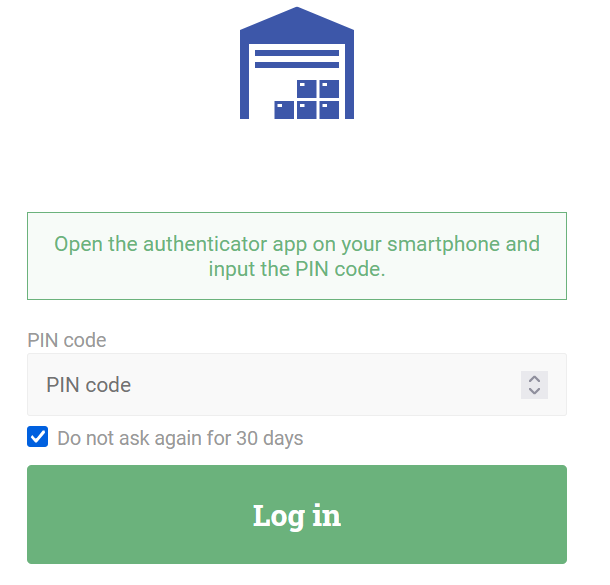
Open the app on your smartphone and input the PIN code into Ongoing WMS.