Manually adding a transport agreement for nShift Delivery
Table of contents
Introduction
If you have an integration with nShift Delivery, you can only import transport agreements automatically into Ongoing WMS if you have asked nShift to activate REST API Address book on your account.
Otherwise, you have to manually add transport agreements for each transporter you want to use with a particular goods owner. In this tutorial, we will show you how to do that.
Finding the sender's Quick Id
Each transport agreement corresponds to a particular sender in nShift Delivery. Each sender can be identified by its Quick Id. To add a transport agreement, you have to know the QuickId of the sender.
You can find the Quick Id by going into Maintenance ⇒ Senders in nShift Delivery and clicking Search. Then look at the column called Quick Id:
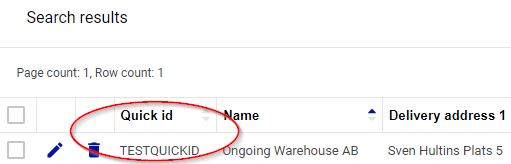
Adding a transporter agreement
After you have Quick Id, follow these steps in Ongoing WMS:
- Go to Registers ⇒ Transport Agreements.
- Click on "Create new transporter agreement" and select a transporter.
- Fill in the Quick Id from nShift Delivery in EDI code.
- Click Create to create the transport agreement.
For example, here we are adding an agreement for PostNord Sweden AB to the nShift Delivery sender with the Quick Id TESTQUICKID:
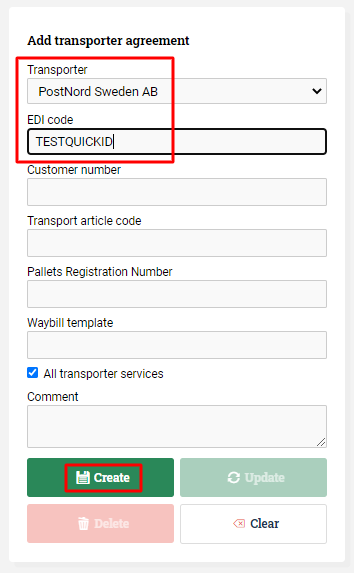
Printing favorites
If you want to use printing favorites in nShift Delivery, these can be triggered by your Ongoing WMS. You can create new printing favorites in the Maintenance menu in nShift Delivery:
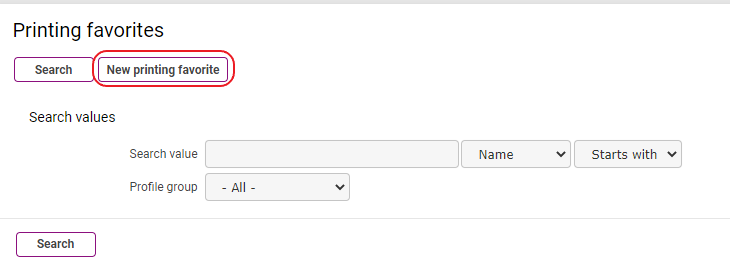
In order to trigger the printing favorites from Ongoing WMS you need to add a Waybill template to your transport agreement:
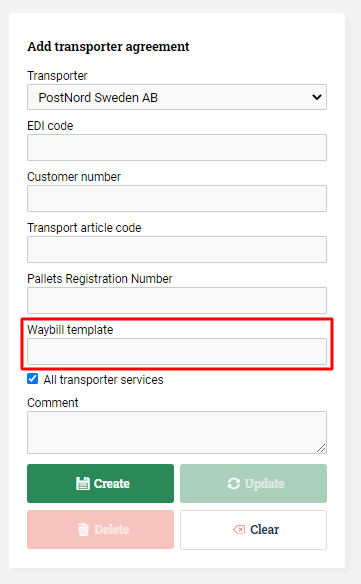
When you use the integration to send an order with this transport agreement over to nShift Delivery, the corresponding printing favorite will be automatically set in nShift Delivery.