Order packing and waybill rows
Table of contents
Introduction
This page documents how an order is packed onto load carriers. This serves multiple purposes, such as generating waybills, packing slips or for freight booking through integration with a shipping platform.
Different methods for adding packing information
In Ongoing WMS, specifying how an order is packed into load carriers can be accomplished through two methods: "waybill rows" or "pallet items."
The key distinction is that pallet items allow for more comprehensive details for each individual load carrier, including specifications of the contents on item level (placing picked articles into specific load carrier). Co-packing of load carriers is also possible e.g. which boxes are placed on particular pallets.
Waybill rows, on the other hand, is a more general description of how the order is packed and only containing information about the load carriers themselves, such as weight, dimensions and general description of the content.
In the picture below one pallet is added both as a waybill row and as pallet items. The waybill row only states the order is shipped as a pallet, whereas the pallet items describing that the order has been packed in one pallet, containing 2 parcels, one containing 10 picked items and one containing 7 picked items. If we would expand the boxes, we could also see which products are packed into each of the boxes.
Waybill rows and pallet items are not usually used together, this is only an example to show the differences between them.
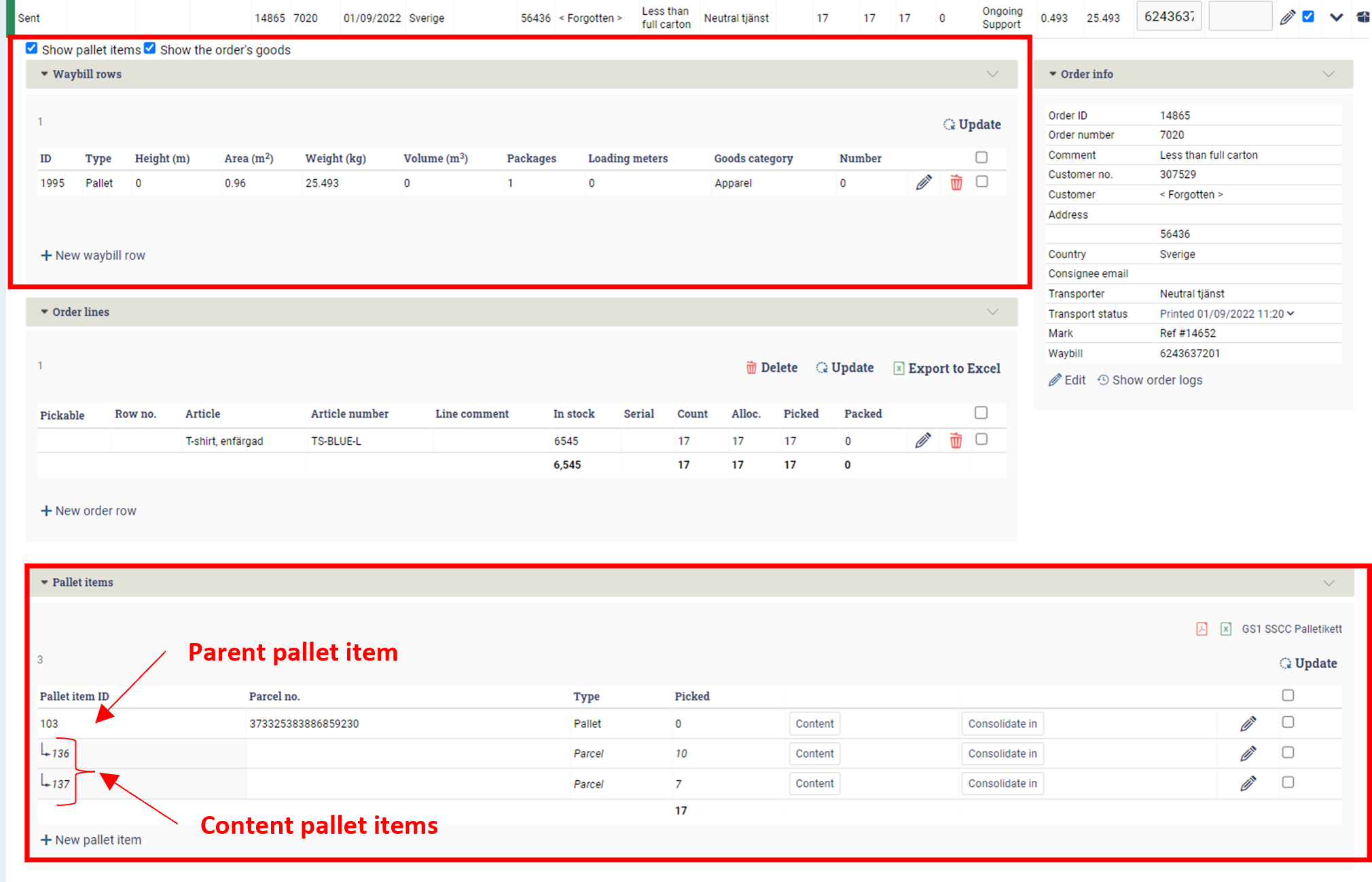
Integrations to shipping platforms
In most integrations to shipping platforms you can use either waybill rows or pallet items to specify the freight booking. Regardless of which method is used, pallet items are, in addition to documenting how the goods have been packed, often used to store tracking information on package level, e.g. if a shipment with two parcels is booked, two pallet items with the corresponding parcel tracking number is created. If a return shipment is booked, a pallet item for the return tracking number is also created. Pallet Items created by shipping platforms are marked in the pallet item list as shown below.
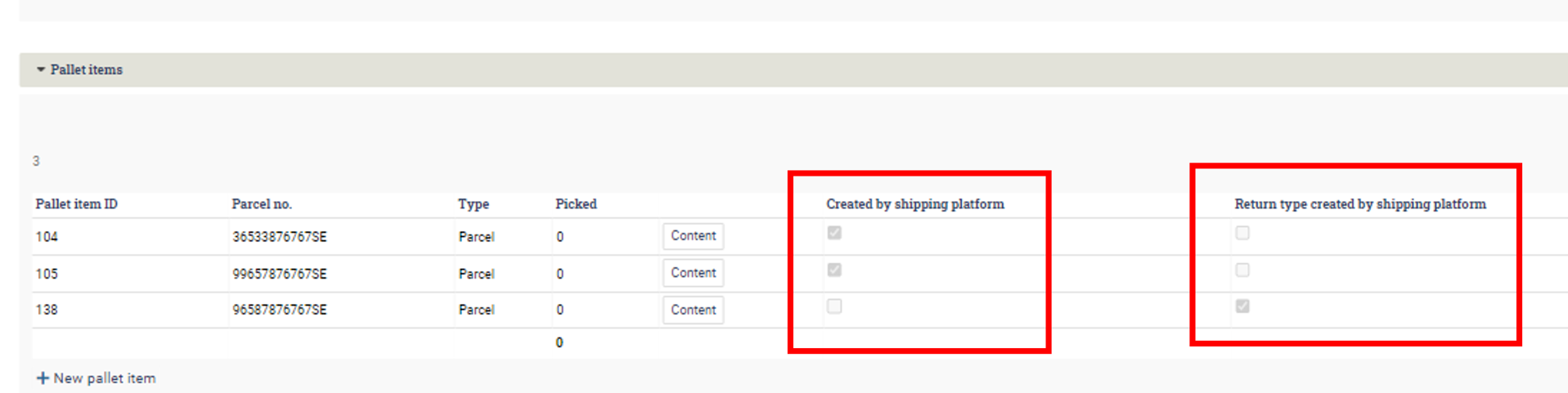
Choosing the appropriate method
The most common way of documenting how an order is packed is by using waybill rows, suitable when detailed information is not needed. However, in certain scenarios, a more detailed approach is required, such as:
- For custom declarations when specifying the content of each load carrier is mandatory. Sometimes it's adequate to specify the information on a per-shipment basis, and in such cases, using waybill rows is satisfactory.
- Handling of dangerous goods where the content of a specific load carrier must be outlined. If only the content for the entire shipment is needed, waybill rows is often sufficient.
- For orders where the specification of each load carrier's content on the waybill is required e.g. for retail orders to stores where all items are not unpacked at once, and the staff needs to be able to locate the goods inside the boxes without opening them.
Our recommendation is to use waybill rows unless there is a clear purpose and need for more detailed information.
Adding waybill rows
Waybill rows are most often either added to an order in the packing process or automatically added as a standardized waybill row and then later modified, if required, at the packing stage.
If you use scanning for picking and/or packing, the adding or editing of waybill rows will most probably be handled in the scanning process before printing freight documents. Since this can be done in very many different ways, it is not show here. You can also manually add both waybill rows and pallet items to orders from the order list, as described bellow.
Create a waybill row for a single order
Click on the package icon on the order in the order list or expand an order and add a new waybill row by pressing "New waybill row."

Fill in the required information and press save. If you are using the waybill row for booking freight, the required information might differ between transporters and services.
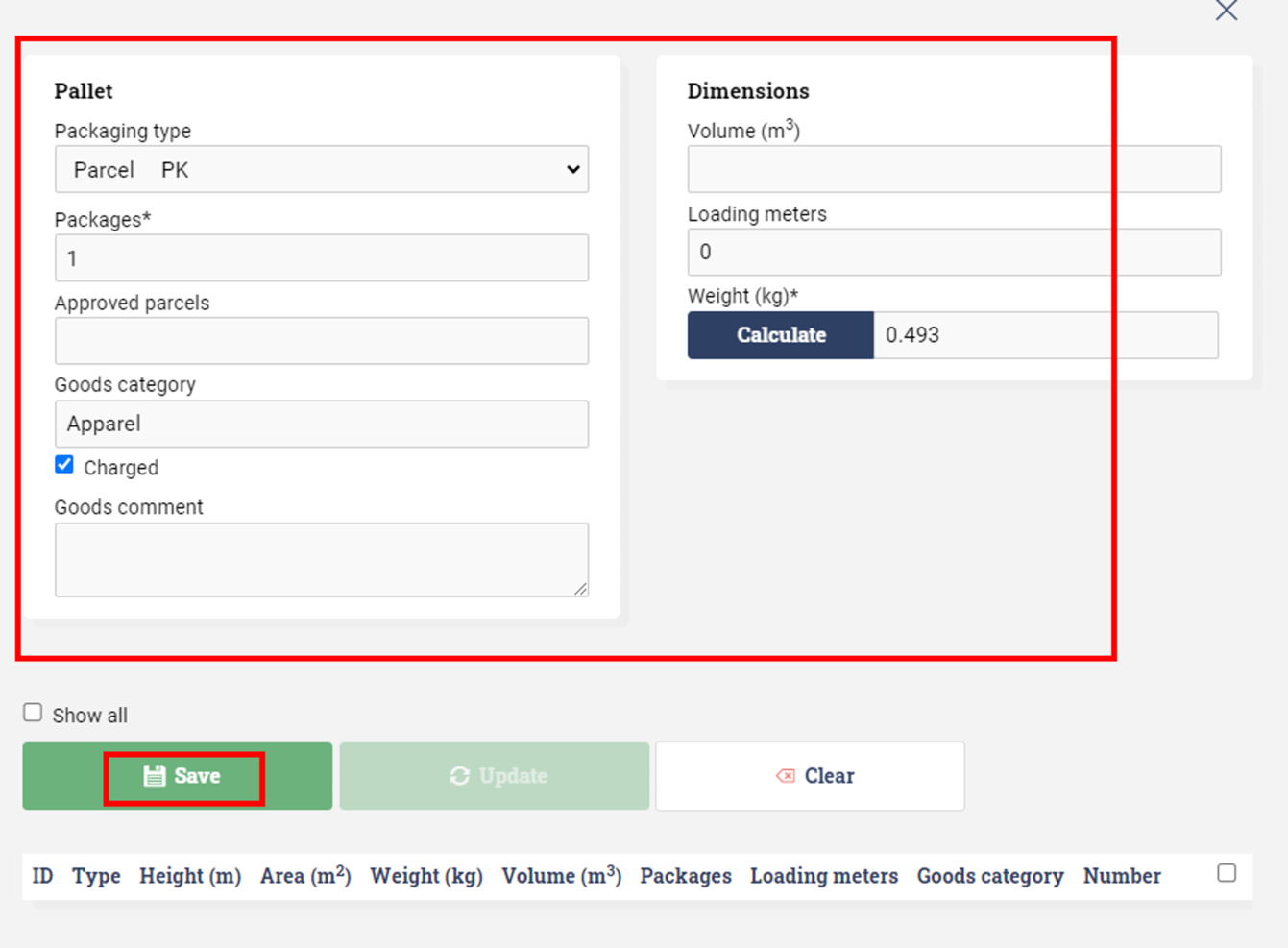
If you want to calculate the picked weight of the order you can press the button "Calculate".
It's possible to set default values in most fields, contact you contact person at Ongoing to set this up.
Creating a waybill row for one or multiple orders
If you have more than one order where you want to add the same information on the waybill row you select the orders in the order list and press the button "Pallet". The same pop-up as described above will show, where you can fill in the waybill row details. As you save the waybill row, it will appear on all selected orders.
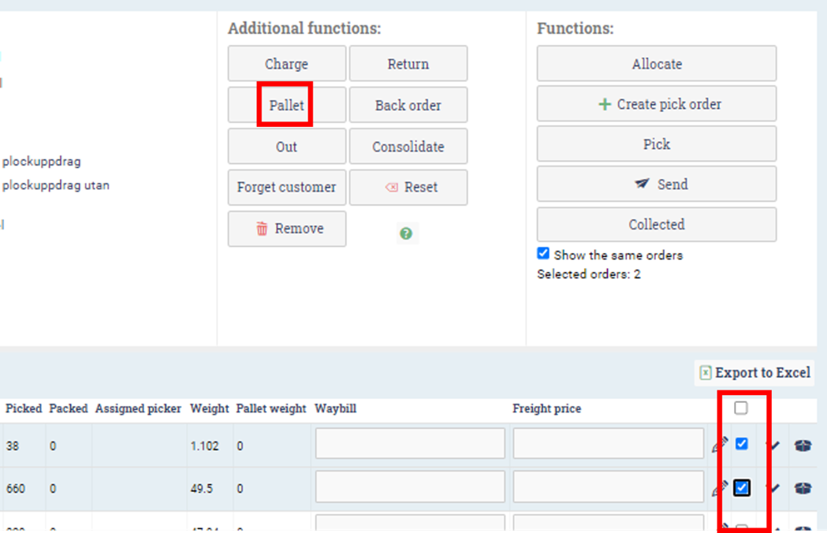
Add a pallet item
If pallet items are used to tie articles to a specific load carrier, the items can be placed in the load carrier during the picking process or afterwards in a separate packing process.
To add a pallet item from the order list, expand the order and press "new pallet item."
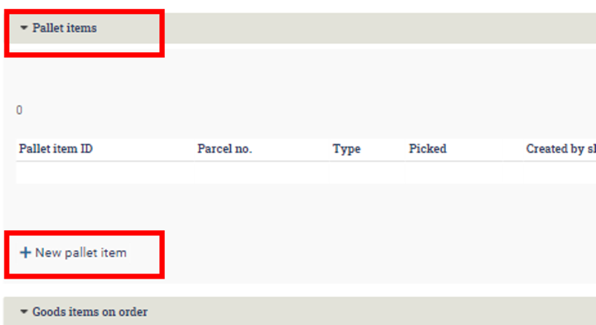
Add the information you want to store, and press save.
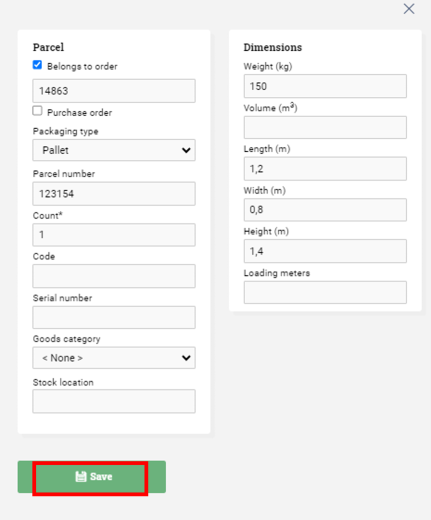
To load or unload picked items into a pallet item, press "Content". Please note that the order must have picked goods to place in a pallet item.
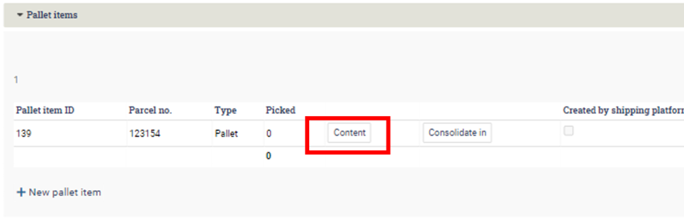
Unloaded items available to load into the pallet item is listed on the left side and items loaded to this specific pallet item is listed on the right side. To load or unload picked items, select them and move them to the left side to unload and the right side to load.
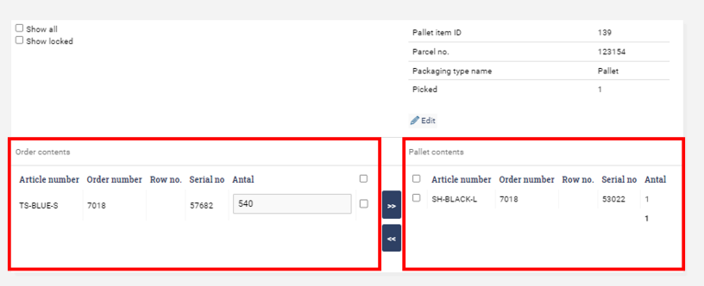
If you want to create a packing structure by placing a pallet item into another pallet item (e.g. placing a box filled with picked articles on pallet), you first create all pallet items, say one pallet and two parcels. Then press "Consolidate in".