Printing in Ongoing WMS
Table of contents
- Introduction
- Printing documents generated by Ongoing WMS
- Printing transport labels via an external system
Introduction
Ongoing WMS can generate several different kinds of documents, including:
- Delivery notes
- Receipt notes
- Pallet labels
- Article labels
- Customs proformas
Printing documents generated by Ongoing WMS
If the document is generated directly by Ongoing WMS, then there are two ways of printing it.
Printing via PDF
This is the most basic method. Ongoing WMS does not have any direct communication with the printer:
- Ongoing WMS generates a PDF.
- The user downloads the PDF and opens it locally in Chrome, or Adobe Acrobat, or another PDF reader.
- The user prints the document from the PDF reader.
Generating a PDF from Ongoing WMS generally works like this:
- You mark the objects (e.g articles or orders) which you want to print.
- You press the name of the document you want to print.
- Ongoing WMS generates a PDF which is opened by your browser.
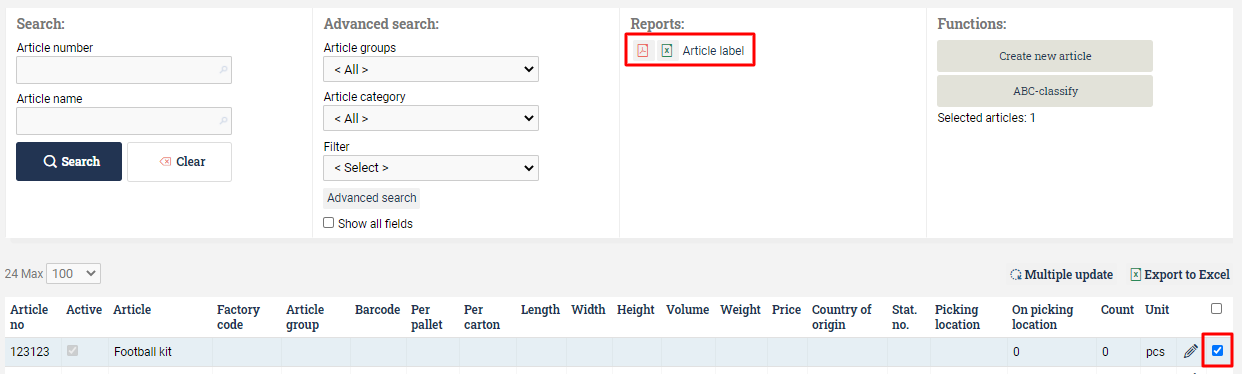
The generated labels will show up in a separate window:
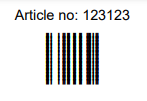
Printing via the Ongoing Printer Service
It is possible for Ongoing WMS to trigger a printout directly on a printer at your location, without forcing the user to open another program. For this to work, you need to have a server at your location which has access to the printers. On this server you also need to install the Ongoing Printer service.
Using this method, this is what happens when an automatic printout is triggered:
- Ongoing WMS generates a PDF.
- This PDF is automatically sent to the print service.
- The print service sends the PDF to a printer at your location.
Printing transport labels via an external system
As mentioned in the introduction, transport labels are a special case. Ongoing WMS does not generate them, and therefore can't print them directly. However, in certain cases it is still possible for Ongoing WMS to trigger a printout of such labels if you have an integration with a shipping platform.
The external system handles the printing
Certain shipping platforms (such as Cargonizer) have functionality which enables Ongoing WMS to ask them to print the label at your location. What happens is:
- Ongoing WMS asks the external system to create a transport booking and also to print the labels at the same time.
- The external system prints the label at your location.
The external system returns a PDF to Ongoing WMS
Other shipping platforms (such as nShift Delivery) can return the transport label immediately to Ongoing WMS, as a PDF. This means that the following flow is possible:
- Ongoing WMS asks the external system to create a transport booking.
- The external system returns the PDF label to Ongoing WMS.
- Ongoing WMS saves the PDF, so that you can print it manually. Alternatively, we can trigger an automatic printout if you have the Ongoing Printer Service.