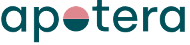Integration between Ongoing WMS and Adobe Commerce (former Magento)
Are you using Adobe Commerce, former Magento, and exploring various inventory management options? Maybe you're already using the Multi-Source Inventory (MSI) module and facing challenges like training new warehouse staff, integrating with other platforms, handling bulk actions on extensive product catalogs, or customizing the system to meet your requirements? Don’t worry, we have the ideal solution for you.
With Ongoing Warehouse Management System (WMS), you can effortlessly integrate with one or multiple Magento webshops, ensuring complete control over your entire inventory. Ongoing WMS offers an array of features, including scanning with any device to reduce packing mistakes, efficient picking routes, batch-picking, automatic label printing, detailed warehouse mapping, and support for multiple warehouses.
Furthermore, if you're considering outsourcing your logistics and wish to integrate your webshop(s) with a third-party logistics (3PL) provider, Ongoing WMS ensures a smooth logistics experience. This way, you can concentrate on marketing strategies and boosting your sales.
Get started with a FREE trial of Ongoing WMS today!
Table of contents
Getting Started
To set up the integration between Adobe Commerce and Ongoing WMS, API credentials are required. There are two authentication methods available: OAuth1.0 authentication and Access Token authentication. From Ongoing WMS's perspective, either method will work the same way. Below are instructions on how to set up the integration using both authentication methods. After generating the required credentials (either OAuth1.0 credentials or the access token), follow this guide on how to set up an integration between Adobe Commerce and your Ongoing WMS. You will need both the generated credentials and the URL to the web shop.
OAuth1.0 Authentication
Follow these steps to generate OAuth1.0 credentials in Adobe Commerce:
- Navigate to System → Integrations.
- Click Add New Integration.
- Enter an integration name in the Integration Info tab
- Go to the API tab and grant access to the required API resources:
- Stores → Settings → Configuration → Inventory Section
- Catalog → Inventory → Products
- Sales
- Click Save.
- Click Activate on the new integration.
-
Once activated, you will receive the following credentials:
- Consumer Key
- Consumer Secret
- Access Token
- Access Token Secret
Access Token Authentication
The process for generating an access token is described in this guide. Ensure that the provided access token has the following permissions:
- Stores → Settings → Configuration → Inventory Section
- Catalog → Inventory → Products
- Sales
Features
Article registry
Ongoing WMS pulls article registry updates from Adobe Commerce to the WMS. Adobe Commerce contains the master data.
Field mapping
| Ongoing WMS field name | Adobe Commerce field name |
|---|---|
| ArticleDefinition ⇒ ArticleNumber | Product ⇒ SKU |
| ArticleDefinition ⇒ ArticleName | Product ⇒ Name (SKU if no name is given) |
| ArticleDefinition ⇒ Unit | Default set to pieces |
| ArticleDefinition ⇒ Product Code | Product ⇒ Id |
| ArticleDefinition ⇒ Weight | Product ⇒ Weight / 1000 |
Custom attributes are not included in the default set up. If you wish to add custom attributes to the integration you will have to provide a list with the attribute codes/names that you want to include in the integration and in which field in Ongoing they should be stored.
Product images (thumbnails) stored in Adobe Commerce as a custom attribute can be fetched from Adobe Commerce by a manually triggered import. By default, it will fetch the image stored in the custom attribute with the code "thumbnail".
Orders
Ongoing WMS fetches new and updated orders which are not yet handled. If an order is updated, the change is transferred unless the warehouse workers have started working on it. By default, Ongoing WMS fetches orders of status processing.
When orders are fulfilled, the WMS creates a shipment in Adobe Commerce with the delivered quantities and the tracking information. Optionally, Ongoing WMS can create an invoice in Adobe Commerce and/or capture the payment. Ongoing WMS can also tell Adobe Commerce to send a notification to the customer. This notification is sent from Adobe Commerce so if the look of it is configurable it can be done in Adobe Commerce.
Optionally, when returns are processed in the WMS, a refund can be created in Adobe Commerce.
Field mapping
| Ongoing WMS field name | Adobe Commerce field name | |
|---|---|---|
| OrderInfo ⇒ GoodsOwnerOrderId | Adobe Commerce order ⇒ entity id | |
| OrderInfo ⇒ GoodsOwnerOrderNumber | Adobe Commerce order ⇒ increment id | |
| OrderInfo ⇒ WayOfDelivery | shipping method | |
| OrderInfo ⇒ DeliveryInstruction | Adobe Commerce order ⇒ shipping description | |
| OrderInfo ⇒ SalesCode | shipping address → first name + last name (if shipping address ⇒ company has value, which is then stored as customer name) | |
| Customer ⇒ Name | shipping address ⇒ company has value or shipping address ⇒ first name + last name | |
| Customer ⇒ Address | shipping address ⇒ street | |
| Customer ⇒ Address2 | shipping address ⇒ street (field 2) | |
| Customer ⇒ PostCode | shipping address ⇒ postcode | |
| Customer ⇒ City | shipping address ⇒ city | |
| Customer ⇒ CountryStateCode | shipping address ⇒ region code | |
| Customer ⇒ CountryCode | shipping address ⇒ country id | |
| Customer ⇒ ExternalCustomerCode | shipping address ⇒ entity id | |
| Customer ⇒ TelePhone | shipping address ⇒ telephone | |
| Customer ⇒ MobilePhone | shipping address ⇒ telephone | |
| Customer ⇒ Email | shipping address⇒ email | |
| Customer ⇒ NotifyByEmail | true if value set in shipping address⇒ email | |
| Customer ⇒ NotifyBySms | true if value set in shipping address ⇒ telephone | |
| Orderline ⇒ ExternalOrderLineCode | Adobe Commerce order →item ⇒ id | |
| Orderline ⇒ ArticleNumber | Adobe Commerce order ⇒ Item ⇒ SKU | |
| Orderline ⇒ NumberOfItems | Adobe Commerce order ⇒ Item ⇒ quantity ordered | |
| Orderline ⇒ LinePrice | Adobe Commerce order ⇒ Item ⇒ base row total incl tax | |
| Orderline ⇒ CurrencyCode | Adobe Commerce order ⇒ currency code |
* = effected by filters or settings. The set value might vary, or it might not be used by default.
Stock values
Stock balance is sent from Ongoing WMS to Adobe Commerce. The WMS should be master data when it comes to available stock. This is especially important if you sell across multiple channels.
The sending of stock balance is inactivated by default when creating an integration. Make sure you have the right stock balance in Ongoing WMS before you activate it.
MSI (Multi Source Inventory)
If you are using MSI (Multi Source Inventory) in Adobe Commerce, the integration should be setup to update source items in Adobe Commerce to ensure that the stock in Magneto is updated for the correct source. To do this you can select the source when setting up the integration. For this the API user needs access to InventoryAPI::source.
Ingrid Adobe Commerce plugin
The delivery platform Ingrid has a module for Adobe Commerce which is supported by Ongoing WMS. The module handles the conversation towards Ingrid API and rendering of the Delivery Checkout. Find out more information about the plugin on Ingrid's support website.Companies using this integration
Some of the 80+ companies using the integration between Adobe Commerce (Magento) and Ongoing WMS: