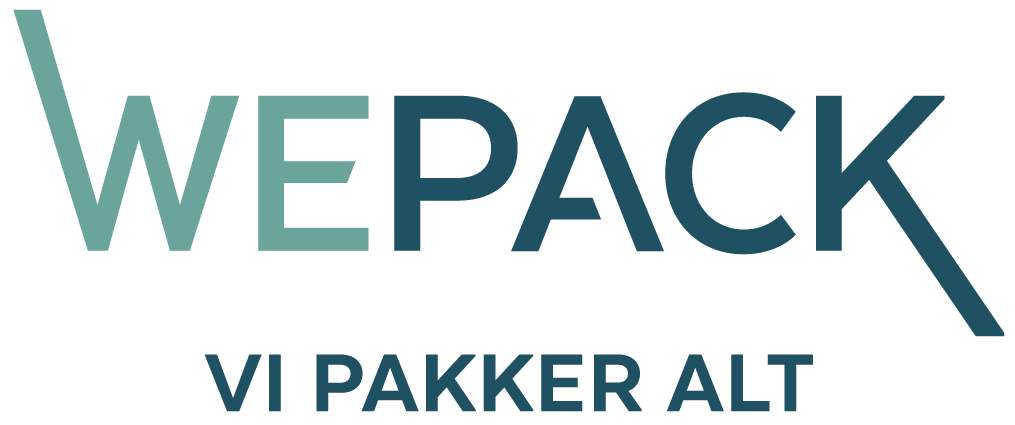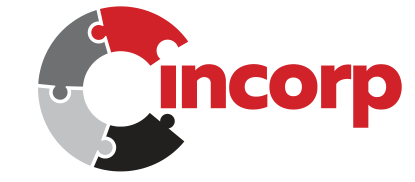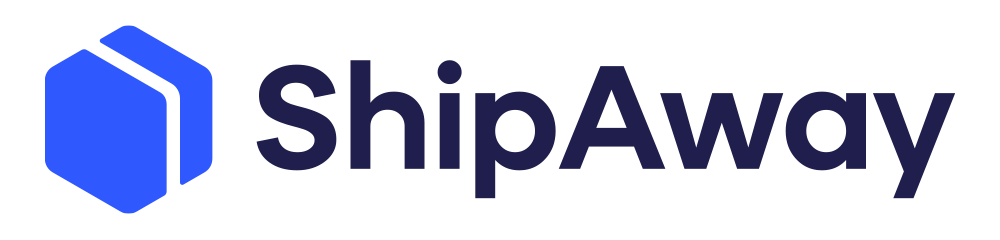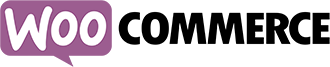
Integration between Ongoing WMS and WooCommerce
Tired of spending time handling orders manually and picking one order at the time? Maybe you are looking for the perfect WooCommerce plugin to help with your inventory management? Don't worry, Ongoing got you covered. We advocate using a full-fledged Warehouse Management System (WMS) so that you have ample room to grow with your business. With Ongoing WMS you'll have full control over your inventory across all platforms. And you'll set up the integration in notime, getting your orders and article data directly from your WooCommerce webshop. Now you can batch-pick and get efficient picking routes, start with scanning to reduce pick and pack mistakes, get automatic label printing, bulk-edit orders and articles, set up detailed warehouse maps, and many more features. Over 600 companies are already using the integration between Ongoing WMS and WooCommerce!
Moreover, if you are a third-party logistics provider (3PL) you'll be able to onboard a new WooCommerce customer and start processing their orders in a matter of minutes.
Get started with your FREE trial of Ongoing WMS today!
Table of contents
Getting started
To set up the integration between WooCommerce and Ongoing WMS, you'll need to generate API credentials in your WooCommerce store. Follow these steps to set up the integration:
Activate the REST API
If it is not yet activated, please follow the instructions on the following website: https://docs.woocommerce.com/document/woocommerce-rest-api/ You do not need to enable the legacy REST API.
Generate API keys
You'll need both "ConsumerKey" and "ConsumerSecret". Follow the instructions in the link above to get the keys for the API.
The URL to the API of the web shop
Generally something like: https://mynewwebshop.com/wp-json/wc/v2/. When setting up the integration at the integration page in Ongoing WMS, you should set the URL to, in this example, https://mynewwebshop.com/
After generating the required credentials and obtaining your shop URL, follow this guide on how to set up an integration between WooCommerce and your Ongoing WMS.
Features
When an order is placed by your customer it is automatically transferred to the WMS for the warehouse workers to immediately start picking and packing it. When a shipment has been booked, the WMS marks the order as completed in WooCommerce and posts the tracking number.
Ongoing WMS continuously pulls information about the products from WooCommerce and the available stock in the warehouse is continuously pushed to WooCommerce. The integration between Ongoing WMS and WooCommerce eliminates the manual and repetitive task of keeping two registers in sync and automates the information change in the logistics process.
Article registry
Ongoing WMS pulls article registry updates from WooCommerce to the WMS. WooCommerce contains the master data. Both products and variants in WooCommerce will be mapped to articles in Ongoing WMS. Virtual products/variants will be fetched to Ongoing WMS, and by default they will be created as stock articles. It is possible to modify this so that they are created as non-stock articles, please contact Ongoing WMS if you want this functionality.
If you are using the WooCommerce plugin Product Bundles for WooCommerce you can activate a setting to fetch bundles from WooCommerce as kit articles in Ongoing WMS. When bundled articles are added to orders in WooCommerce, the corresponding order line will have sub order lines in Ongoing WMS as well.
Field mapping
| Ongoing WMS | WooCommerce | |
|---|---|---|
| field name | field name for products | field name for variants |
| ArticleDefinition ⇒ ArticleNumber | Product ⇒ SKU | Variant ⇒ SKU |
| ArticleDefinition ⇒ ArticleName | Product ⇒ Title | Product ⇒ Title + Variant ⇒ Name |
| ArticleDefinition ⇒ Description | Product ⇒ Description | |
| ArticleDefinition ⇒ ProductCode | Product ⇒ Id | Variant ⇒ Id |
| ArticleDefinition ⇒ Unit | Default set to 'st' | Default set to 'st' |
| ArticleDefinition ⇒ Weight | Product ⇒ Weight | Variant ⇒ Weight |
| ArticleDefinition ⇒ Classes | Product ⇒ Categories* | |
| ArticleDefinition ⇒ LinkToPicture | Link to product picture | |
| ArticleDefinition ⇒ IsStockArticle** | ||
* = Synchronization is turned off by default.
** = Can be setup to use the virtual field on the product/variant in WooCommerce.
Orders
The WMS downloads new and updated orders which are not yet handled. If an order is updated, the change is transferred unless the warehouse workers have started working on it. When orders are fulfilled, the WMS marks the order as completed in WooCommerce and tracking numbers are transferred. If the plugin Shipment Tracking is used in WooCommerce it is possible to setup the integration to use the extended functionality accompanied with that, otherwise the tracking information will be reported using order notes.
Field mapping
| Ongoing WMS field name | WooCommerce field name |
|---|---|
| OrderInfo ⇒ GoodsOwnerOrderId | Order ⇒ Id |
| OrderInfo ⇒ GoodsOwnerOrderNumber | Order ⇒ Order number |
| OrderInfo ⇒ DeliveryDate | Order ⇒ Created st |
| OrderInfo ⇒ WayOfDelivery | Order ⇒ Shipping method** |
| OrderInfo ⇒ WayOfDeliveryType ⇒ Code | Order ⇒ (first) Shipping lines ⇒ Shipping method ⇒ Id |
| OrderInfo ⇒ WayOfDeliveryType ⇒ Name | Order ⇒ (first) Shipping lines ⇒ Shipping method ⇒ Title |
| OrderInfo ⇒ TermsOfPayment | Order ⇒ Payment method |
| OrderInfo ⇒ OrderRemark | Order ⇒ Note |
| OrderInfo ⇒ SalesCode | Order ⇒ Shipping address ⇒ First name + Last name (only set when company name set on order, otherwised first and last name is stored at customer name) |
| OrderInfo ⇒ Customs ⇒ CustomsValueCurrencyCode | Order ⇒ Currency |
| OrderInfo ⇒ OrderNotification ⇒ MobilePhone | order ⇒ Billing address ⇒ Phone |
| OrderInfo ⇒ OrderNotification ⇒ Telephone | order ⇒ Billing address ⇒ Phone |
| OrderInfo ⇒ OrderNotification ⇒ Email | order ⇒ Customer (if set else billing address) ⇒ Email |
| OrderInfo ⇒ OrderNotification ⇒ NotifyBySms | True* |
| OrderInfo ⇒ OrderNotification ⇒ NotifyByEmail | True* |
| Orderline ⇒ ExternalOrderLineCode | Order ⇒ Line Item ⇒ Id |
| Orderline ⇒ ArticleNumber | Order ⇒ Line Item ⇒ SKU |
| Orderline ⇒ ArticleName | Order ⇒ Line Item ⇒ Name |
| Orderline ⇒ NumberOfItems | Order ⇒ Line Item ⇒ Quantity |
| Orderline ⇒ CustomerLinePrice | Order ⇒ Line Item ⇒ Total |
| Orderline ⇒ OrderLineTotalCustomsValue | Order ⇒ Line Item ⇒ Total |
| Orderline ⇒ LinePrice | Order ⇒ Line Item ⇒ Price |
| Orderline ⇒ CurrencyCode | Order ⇒ Currency |
| Customer ⇒ Name | Order ⇒ Shipping address ⇒ Company (if set, otherwise first name + last name) |
| Customer ⇒ Address | Order ⇒ Shipping address ⇒ Address1 |
| Customer ⇒ Address2 | Order ⇒ Shipping address ⇒ Address2 |
| Customer ⇒ PostCode | Order ⇒ Shipping address ⇒ Postcode |
| Customer ⇒ City | Order ⇒ Shipping address ⇒ City |
| Customer ⇒ CountryCode | Order ⇒ Shipping address ⇒ Country |
| Customer ⇒ Email | Order ⇒ Customer (if set else billing address) ⇒ Email |
| Customer ⇒ MobilePhone | Order ⇒ Billing address ⇒ Phone |
| Customer ⇒ Invoice address ⇒ Name | Order ⇒ Billing address ⇒ Company (if set, otherwise first name + last name) |
| Customer ⇒ Invoice address ⇒ Address | Order ⇒ Billing address ⇒ Address1 |
| Customer ⇒ Invoice address ⇒ Address2 | Order ⇒ Billing address ⇒ Address2 |
| Customer ⇒ Invoice address ⇒ PostCode | Order ⇒ Billing address ⇒ Postcode |
| Customer ⇒ Invoice address ⇒ City | Order ⇒ Billing address ⇒ City |
| Customer ⇒ Invoice address ⇒ CountryCode | Order ⇒ Billing address ⇒ Country |
| Customer ⇒ Invoice address ⇒ Email | Order ⇒ Billing address ⇒ Email |
| Customer ⇒ Invoice address ⇒ MobilePhone | Order ⇒ Billing address ⇒ Phone |
* = effected by filters or settings. The set value might vary, or it might not be used by default.
** = Only available in API verison 3
Purchase orders
If you are using the plugin ATUM WooCommerce Inventory Management and Stock Tracking, Ongoing WMS can fetch purchase orders from WooCommerce. By default purchase orders that are in status "Ordered", "Pending, On the way in" or "Receiving" are fetched. If a purchase order is updated in WooCommerce, the change is transferred to Ongoing WMS unless the warehouse workers have started working on it. When orders are received, the WMS marks the purchase order as completed in WooCommerce. Note that the order will always be marked as fully received in WooCommerce!
Field mapping
| Ongoing WMS field name | WooCommerce field name |
|---|---|
| OrderInfo ⇒ GoodsOwnerOrderNumber | Purchase Order ⇒ Id |
| OrderInfo ⇒ GoodsOwnerReference | Purchase Order ⇒ Id |
| OrderInfo ⇒ ReferenceNumber | Purchase Order ⇒ Id |
| OrderInfo ⇒ InDate | Purchase Order ⇒ Date Expected |
| OrderInfo ⇒ OrderRemark | Purchase Order ⇒ Description |
| OrderInfo ⇒ WayOfDelivery | Purchase Order ⇒ (first) Shipping Lines ⇒ Method Title |
| OrderInfo ⇒ OrderDate | Purchase Order ⇒ Date Created |
| OrderLine ⇒ ExternalOrderLineCode | Order ⇒ Line Item ⇒ Id |
| OrderLine ⇒ ArticleNumber | Order ⇒ Line Item ⇒ Sku |
| OrderLine ⇒ ArticleName | Order ⇒ Line Item ⇒ Name |
| OrderLine ⇒ NumberOfItems | Order ⇒ Line Item ⇒ Quantity |
| OrderLine ⇒ RowPrice | Order ⇒ Line Item ⇒ Total |
| OrderLine ⇒ CurrencyCode | Order ⇒ Currency |
Stock values
Stock balance is sent from Ongoing WMS to WooCommerce.
Returns
Ongoing WMS contains support for efficient returns of goods. When returns are performed in Ongoing WMS, they can be automatically reported as a refund to WooCommerce. More information about the feature can be found at customer returns scanning page.
Shipment tracking plugin
Ongoing WMS supports the WooCommerce Shipment tracking plugin for improved handling of tracking numbers and links. The plugin lets you add shipment tracking information to your orders and provides your customers with easy access to the shipment tracking through emails, the order tracking page, and the order view in their account section.
You can enable support for the plugin in the Administration ⇒ Integrations page in Ongoing WMS.
Shipping plugins
When orders are fetched from WooCommerce, the pickup point field will automatically be filled if any of the supported shipping plugins are used in the checkout process. This ensures that the correct pickup point information is transferred to Ongoing WMS.
The following shipping plugins are supported:
- DPD Baltic Shipping
- Ingrid Delivery Checkout
- Itella Shipping
- Klarna Checkout
- Klarna Shipping by Redlight media
- Krokedil Shipping Connector
- markup.fi WooCommerce Noutopistehaku
- MultiParcels (NoParcels) Shipping
- nShift by Redlight media
- nShift Checkout to WooCommerce
- Postnord Ship Connect to WooCommerce
- Smart Send Logistics
- Webshipper - Automated Shipping
Companies using this integration
Some of the 600+ companies using the integration between WooCommerce and Ongoing WMS: