Customer returns
Table of contents
Introduction
Most warehouses need to handle customer returns. It is possible to process returned goods by simply treating it as a normal inbound transaction. But Ongoing WMS also allows you to process a return transaction using the same order which was originally used to ship the goods to the customer. This increases traceability and allows you to see at a glance what a particular customer has returned. In this tutorial we show you how to process such a return. For a complete overview of all the return alternatives please see the article about returns in Ongoing WMS.. The article also contains a video showcasing how return orders can be handled in Ongoing WMS.
Processing a return
Returns can be processed manually on a laptop or using the scanning interface.
Using a cost-effective and failsafe scanning process
We recommend that you use the mobile scanning interface to process the return in order to make it cost-effective and free from human error.
Using the admin UI
Navigate to Order ⇒ Order list. Here you can find the order which you want to use to process the return. There are possibilities to search for almost any attribute of the order; order number, tracking number, customer etc. Select and then press Return:
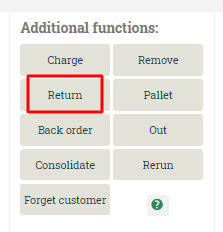
A new window appears where you can see all the goods which have been delivered on this order:
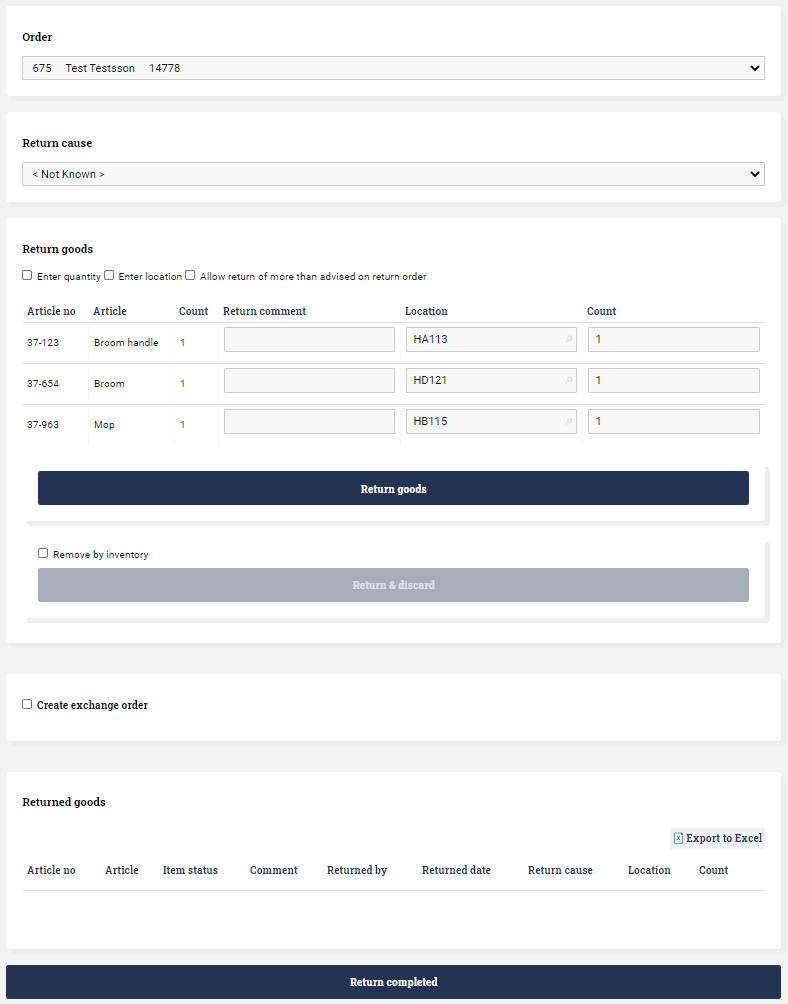
In this case we have delivered one Broom handle, one Broom, and one Mop. Say we want to return the broom handle and the broom. Fill in the quantities and which location we want to return the item to:

Note that if you leave the Count column empty, then that line will not be returned.
Press Return goods to perform the transaction. You can verify that the transactions have gone through by looking under Returned goods:
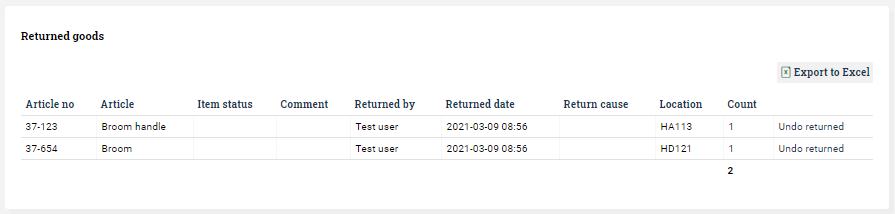
When you have double checked all the returns made, you press the Return completed button. This will change the order status of the order to Returned (If there are such a status configured). This is important because it enables integrated solutions to bundle all the returns on an order and perform an action on them in bulk (such as repayment). It also makes the orders, which have been returned, easily searchable in the order list which helps in communication with colleagues external to the warehouse.
Transaction history
You can view all return transactions in Goods flow ⇒ Goods transactions. Simply filter for transactions with type Return:
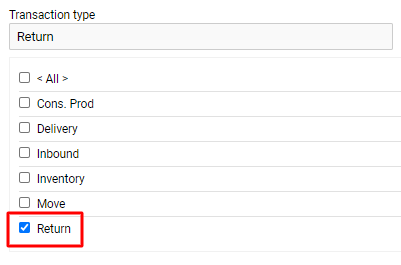
Notifying goods owners of returns
Some goods owners want to be notified of all returns. You can easily set up an automatic email which is sent every day to the goods owner which contains all returns. Many of Ongoing's integrations sends return transactions to the other system.
Continuing to putaway on shelf
Using the above process it is possible to receive the returned items directly to a sorted trolley (picking cart) and then put the goods away for multiple returns at once using an optimized process consisting of a cart with goods from multiple returned orders.