How to receive and move goods
Table of contents
- Introduction
- Receiving goods
- Checking where you've placed the goods
- Moving goods
- Video on receiving and moving goods in Ongoing WMS
Introduction
Once you have created your articles, it is time to perform goods reception. This is what creates stock in the system. This guide will also show you how to move goods around inside your warehouse.
Receiving goods
When you receive goods into Ongoing WMS, you have the option of receiving it against a purchase order. This increases traceability in the system, since you can e.g. compare the advised quantity against the actual received quantity. We show both ways of receiving goods (with and without a purchase order). If you don't know how to create a purchase order, please see this section on the customer account in Ongoing WMS.
Without a purchase order
All goods reception is done in the page Warehouse ⇒ Receive goods. The first thing to do if you want to receive goods without a purchase order, is to make sure that the check box "Purchase order" is not checked.
After that, select the article which you want to receive:

Now input the quantity which you want to receive, and the warehouse location, and then click "Save". Here we are receiving 120 pieces into location HC112:
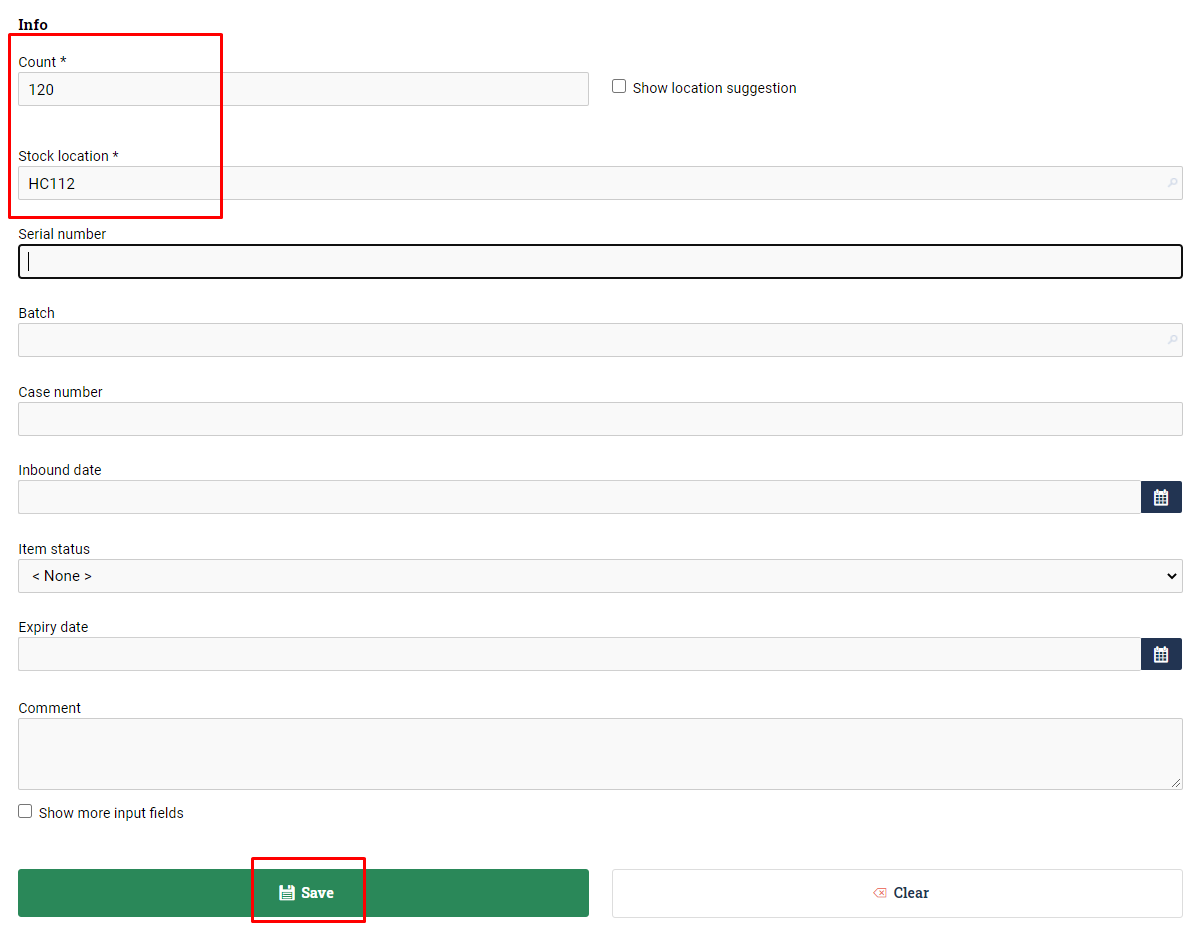
As you can see, there are many other fields available (serial number, batch, etc.). None of these are mandatory.
Now you can continue and do another goods reception.
With a purchase order
If you don't have a purchase order and want to follow the steps in this part, you can first create a purchase order.
Let's say we have a purchase order where 130 brooms are advised:
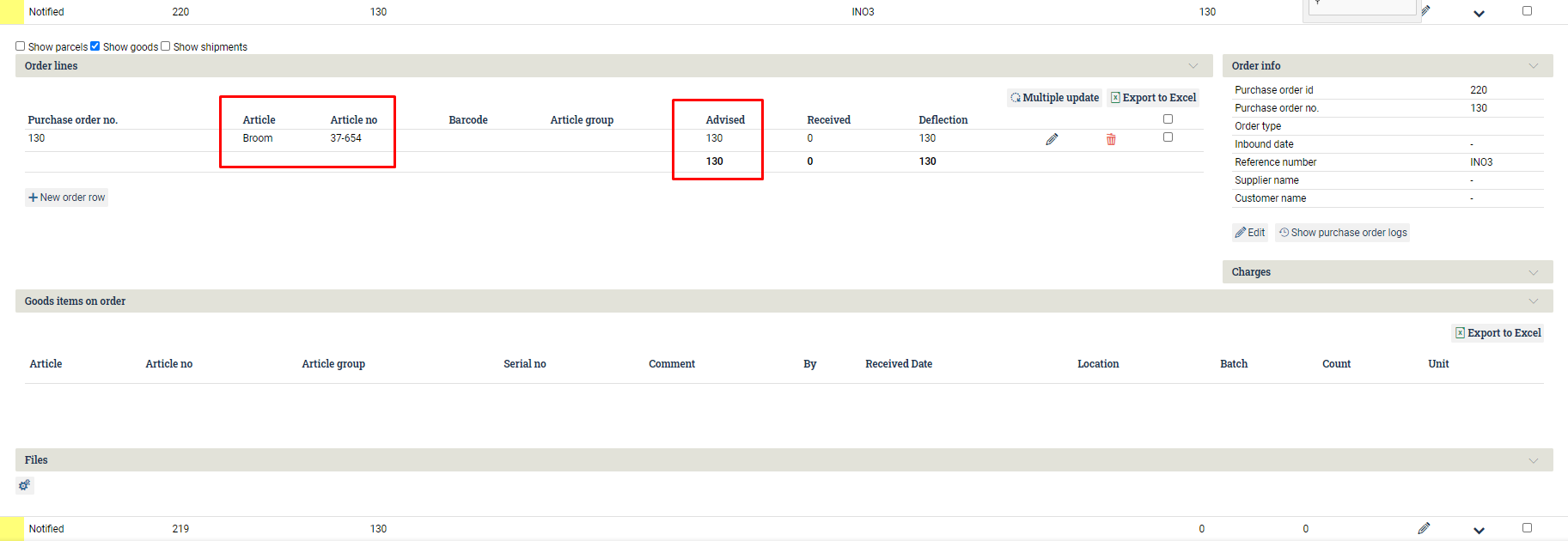
Go to Order ⇒ Purchase order list, check the purchase order, and then press Receive:
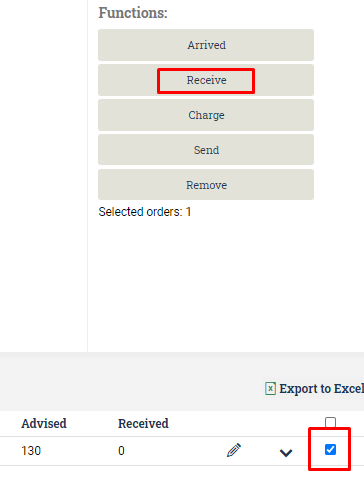
This takes you to Warehouse ⇒ Receive goods, with our purchase order already selected:
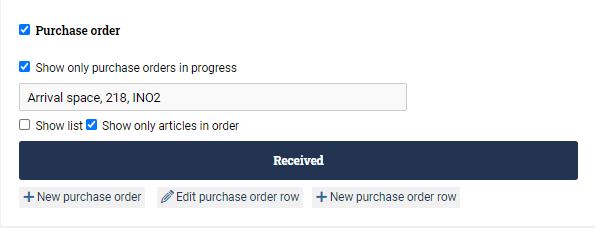
Receiving the goods now proceeds as it did when we did not have a purchase order. We select the article we want to receive, input the quantity, and then the warehouse locations. This is repeated until we are done.
Here we can see that we have so far received 0 out of 130 brooms. Once we press "Save", we will have received 120 brooms (out of 130) into location HB104:
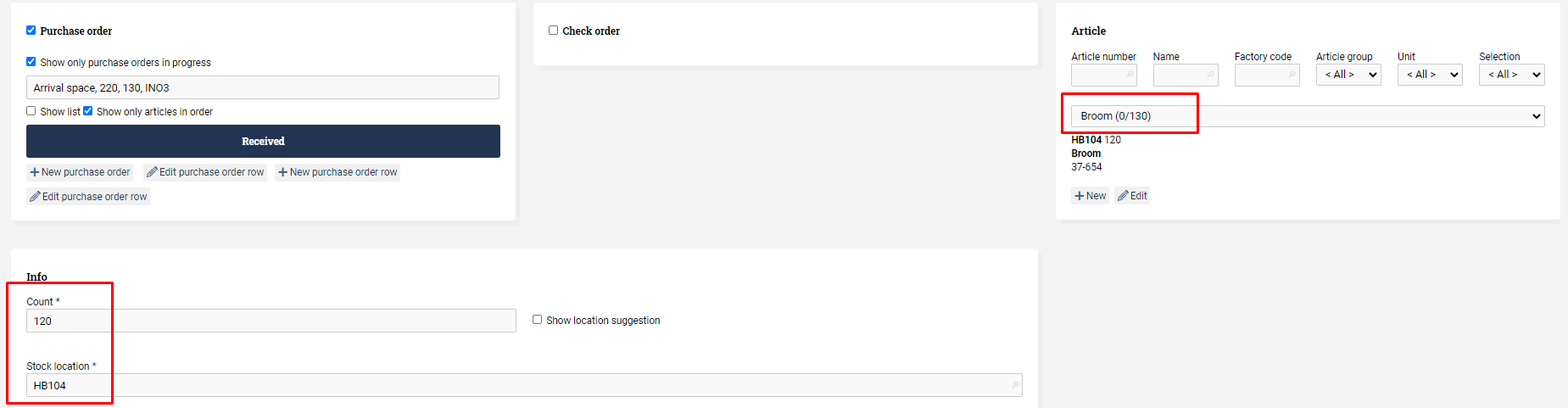
Checking where you've placed the goods
Go to Goods Flow ⇒ Goods in Stock. This page can be used to view where in the warehouse your goods are located. In our case, we have received in total 240 pieces of brooms and broom handles:

Moving goods
At some point you are going to want to move goods from one location to another. Let's say we want to perform the following transactions:
- From location HC112, move all 120 broom handles to location HA113, and
- From location HB104, move 50 brooms to location HC103 and 70 brooms to location HD121.
To accomplish this, go into Warehouse ⇒ Stock Movement. To move the broom handles, fill in the form like so and press Move:
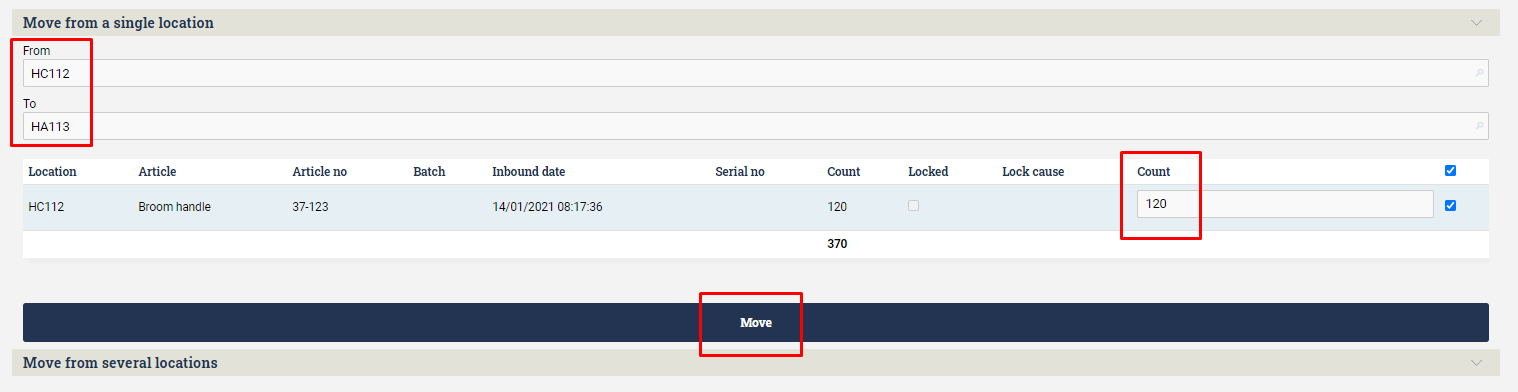
The brooms need to be moved in two separate transactions. First we move 50 of them to one location:
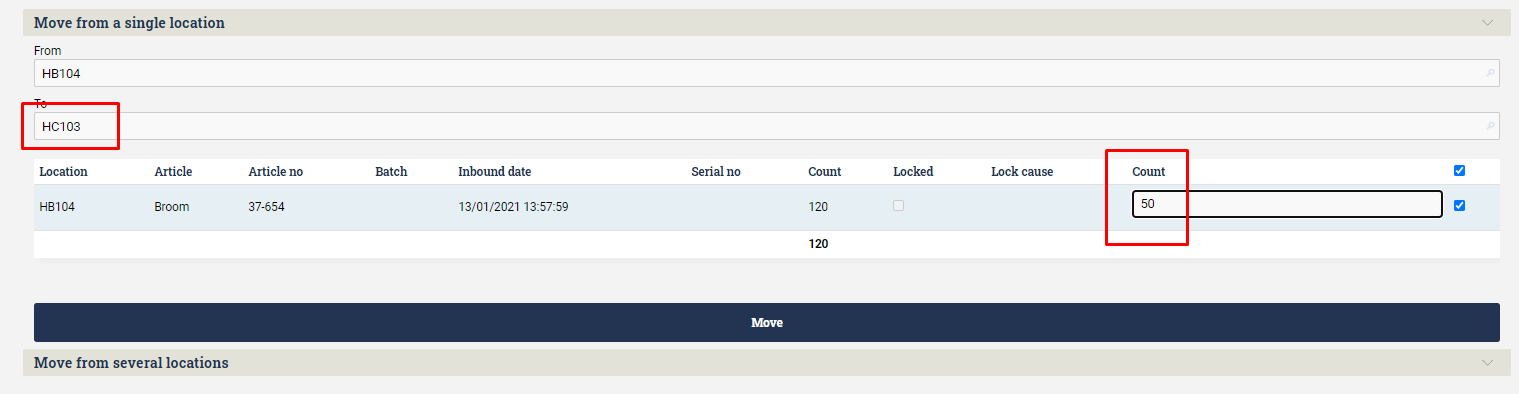
Then we move the remaining 70 brooms to another location:
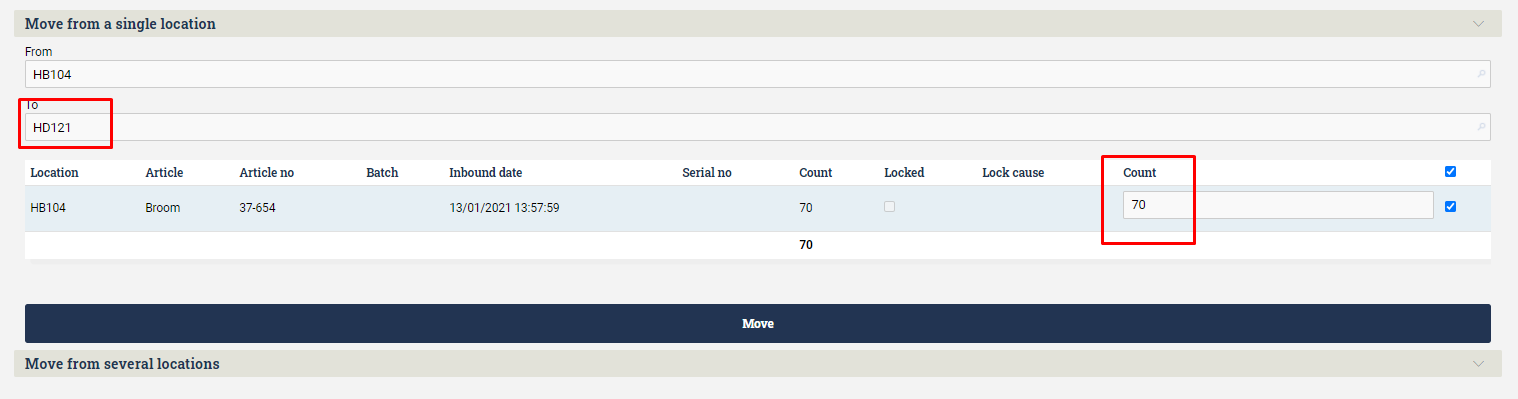
We can now verify all transactions by going to Goods Flow ⇒ Goods Transactions. This shows us the two goods receptions we have done, and the three moves (each move is split up into a "move to" and a "move from" transaction):

Video on receiving and moving goods in Ongoing WMS