Creating and editing articles
Table of contents
- Introduction
- Creating a new article
- Editing an existing article
- Video on creating and editing an article in Ongoing WMS
Introduction
The stock-keeping units (SKUs) which a goods owner keeps at a warehouse are called articles in Ongoing WMS. The first step in onboarding a new goods owner is often to create or import all of the goods owner's articles into the system.
In this guide we will show you how you can manually create and edit articles. It is also possible to create and edit articles by importing Excel files into Ongoing WMS. Please see the Excel import manual for more information about that.
By default, only administrators and warehouse workers may edit the article data.
It is possible to store a lot of information on each article, but the only thing which is mandatory is the article number. Below is a list of some fields which are commonly used.
| Field name | Note |
|---|---|
| Article number | Should generally be unique. |
| Article name | A description of the article. |
| Supplier article number | May be printed on delivery notes for end-customers' information. |
| Barcode (EAN) | Often needed if you intend to use hand-held scanners while doing goods receiving or order picking. |
| Weight and volume | Allows Ongoing WMS to automatically compute the correct weight and volume for an order. Useful if you have an integration to a shipping platform. |
| Quantity per pallet | The quantity which a full pallet contains. Ongoing WMS can use this value to optimize order picking. |
| Purchase price | May be used if you want to generate customs documents. |
Creating a new article
The articles are maintained in the page Warehouse ⇒ Articles.
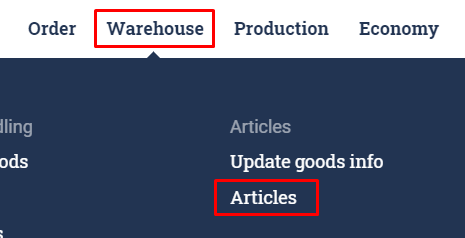
Click "Create new article". A form will appear where you can fill in the article's information. The only required field is Article number. Here is an example where we create a new article, and have filled in article number, article name and barcode:
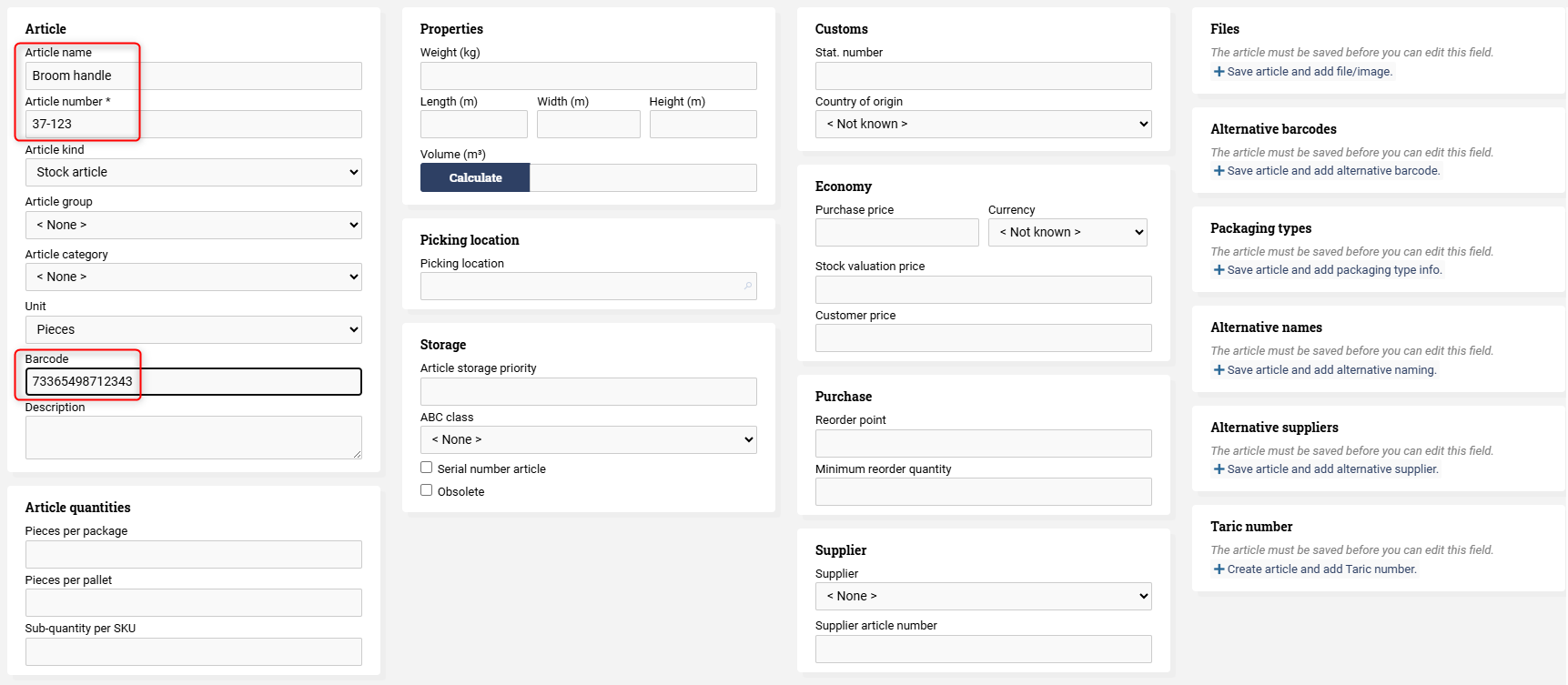
When you are satisfied with the information you have filled in, click on "Create".
Editing an existing article
The page Warehouse ⇒ Articles also allows you to edit existing articles. At the bottom of the page, there is a table containing all articles. In the right-hand side of the table, there is an icon called "Edit". If you click on "Edit" for an article, you will be able to edit it.

When you are finished making your adjustments to the article, press "Update". Here we are changing the Broom handle's barcode:
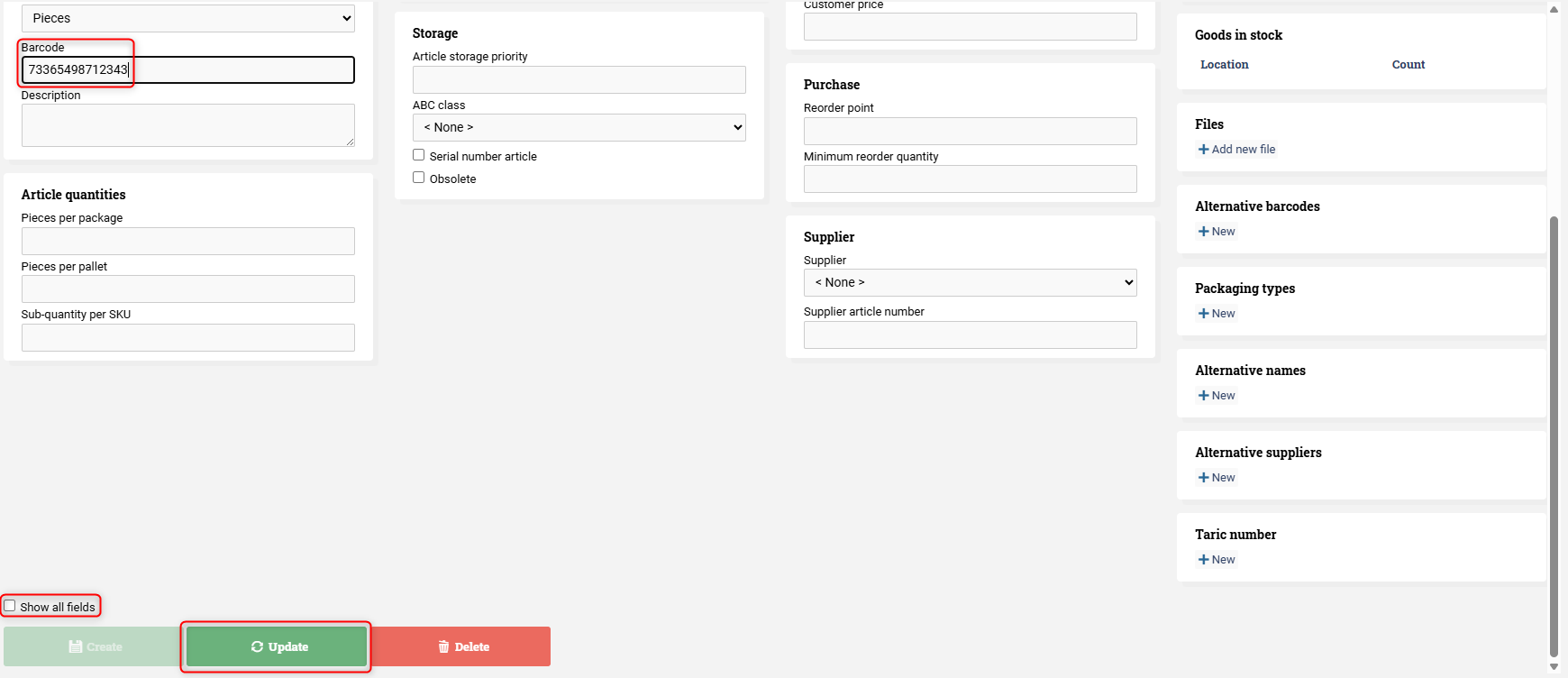
Note that fields such as batch and expiry date are exposed when checking the "Show all fields" checkbox.
Video on creating and editing an article in Ongoing WMS