Batch, expiry dates and serial numbers
Table of contents
- Introduction
- How Ongoing WMS manages stock balances
- Receiving goods
- Viewing the article items
- Updating an article item
- Picking orders
- Video on batch, expiry date and serial numbers
Introduction
The tutorial How to receive and move goods gives a basic introduction to how stock balances are managed in Ongoing. For certain warehouse customers, this is all you need. Other customers may have more advanced requirements. When dealing with food it is common to want to record batch numbers and expiry dates, and when dealing with high-cost goods you may want to record a serial number for each item.
In this article we explain how to handle these advanced cases.
How Ongoing WMS manages stock balances
A stock-keeping unit (SKU) is called an article in Ongoing WMS. An article may have zero or more article items, which represent part of the stock balance for that particular article. On each article item you may record various pieces of information:
| Field name | Mandatory | Note |
|---|---|---|
| Quantity | Yes | |
| Location | Yes | |
| Batch number | No | |
| Serial number | No | |
| Expiry date | No | |
| Production date | No | |
| Goods status | No | E.g. "In Quarantine", "Damaged". |
| Container number | No | If the goods are packed in containers, you can store the container number here. |
Only two pieces of information are mandatory - quantity and location. The rest may be filled in as needed. For example, you may have one article where it makes sense to record both batch number and expiry date, and another article where it makes sense to record the serial number:
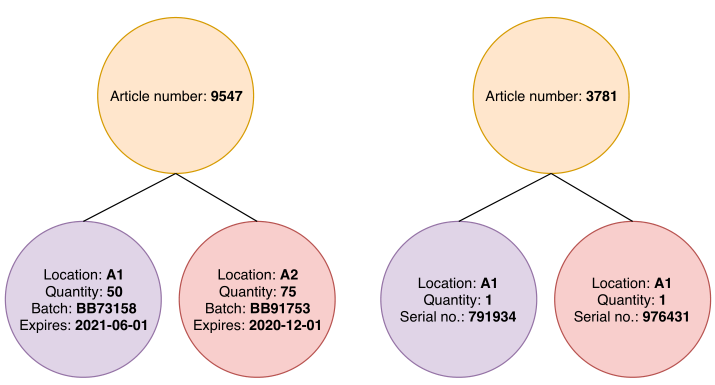
In the above example, there are two articles and four article items. There are in total 125 pieces of article 9547 in the system (with two different batch numbers), and 2 pieces of article 3781 (with two different serial numbers).
Splitting article items
Ongoing WMS will occasionally need to split an article item into two new article items. This occurs most frequently when:
- You move part of an article item to a new location, or
- You deliver part of an article item to a customer.
Consider article number 9547 in the above example. It has an article item representing 50 pieces of batch BB73158. If we instruct the system to move 30 of those pieces to a new location, B3, then the state of the system will look like this:
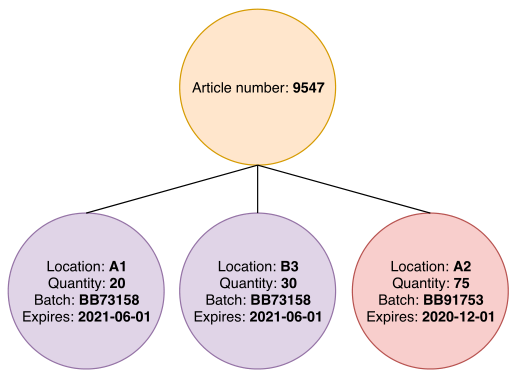
Receiving goods
To receive goods into the system you use Warehouse ⇒ Receive Goods. This creates new article items. There are several optional fields available to fill in on each article item, including batch number, expiry date, and serial number:
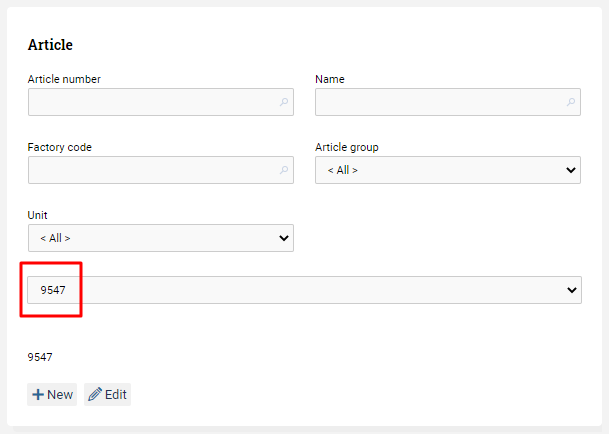
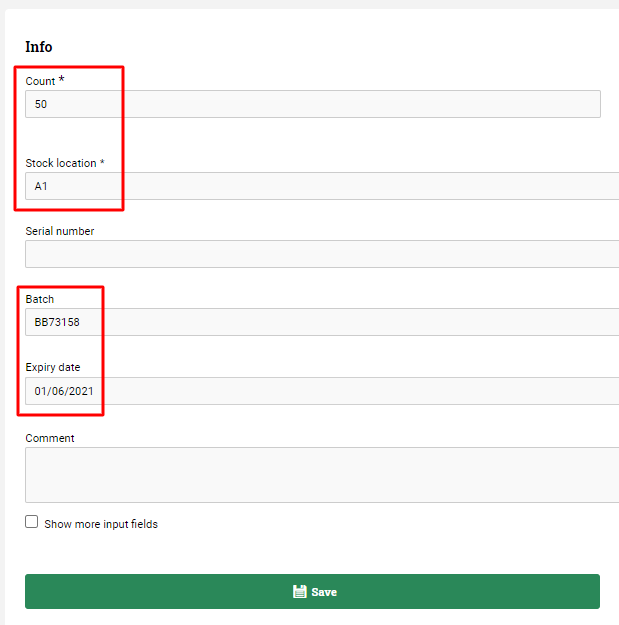
Viewing the article items
You can view each article item by going to Warehouse ⇒ Update goods info. This displays a list of all article items in the system. The example above would be displayed like this in Update goods info:

Note that the first two items have serial number information on them, while the bottom two items have batch numbers and expiry dates.
Updating an article item
To update the data stored on an article item:
- Go to Warehouse ⇒ Update goods info.
- Find the article item.
- Click on the Edit icon next to the item.
- A new window appears where you can fill in new data.
- Finish by pressing Update.
Picking orders
If you are storing article items with additional information on them, picking orders for delivery to customers is not different from how it is done in the basic case. One thing to keep in mind is that if you are using printed pick lists, then the pick list must display the additional information (e.g. which batch number to pick). Otherwise a warehouse operator may end up picking the wrong items.
Video on batch, expiry date and serial numbers