Correcting an item which been received by mistake
Table of contents
Introduction
When you are receiving goods on a purchase order, you may find that you have made one of these mistakes:
- You have entered the wrong quantity.
- You have selected the wrong article to receive.
In Ongoing WMS, there is a way to rewrite the transaction history which means that these errors can be corrected without leaving any trace. We only recommend that you use it if you caught the error immediately after goods reception.
Warning: This method is to be used sparingly! It does not show up in the transaction history.
The alternative to this method is to do an inventory adjustment, which will show up in the transaction history.
Changing or deleting an article item
The first step is to find the article item which you want to change or delete. Go the Order ⇒ Purchase order list and find the purchase order which are working with. Expand it. Look for the incorrect item under Goods items on order and click on Edit.
As example, say that you have received 70 000 pieces of an article when you intended to only receive 700 items:
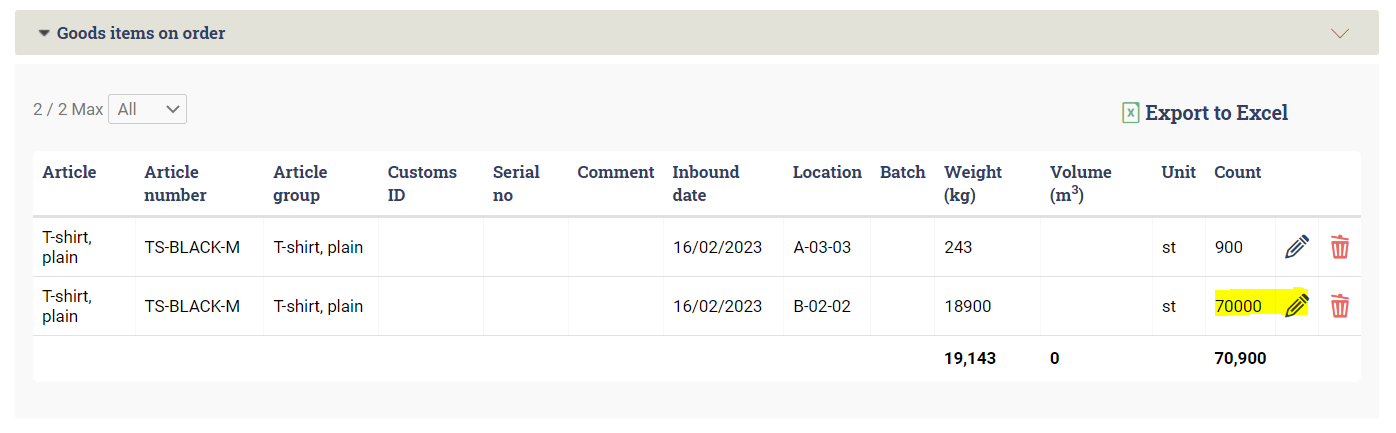
After you have clicked on Edit, another window appears. Check the Admin box. This will allow you to change the quantity:
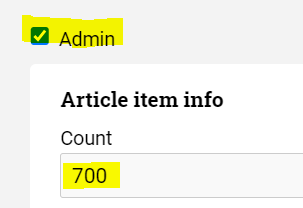
Then scroll down and click on Update. If you want to delete the item, click on Delete.
You have now successfully changed the transaction history, so that no trace of the original mistake remains.