Multiple updates
Table of contents
Introduction
It is possible to update multiple objects at the same time in Ongoing WMS. For instance, say you have 200 articles, and you want to set their weight to 2 kg. It is possible to update each article one-by-one, but that will take a lot of time. By using the multiple update function in Ongoing WMS, you can update all your articles at the same time.
The following objects support multiple update:
- Aisles
- Articles
- Customers
- Locations
- Order lines
- Packaging types
- Pick orders
- Price list entries
- Purchase order lines
- Return orders
- Shipments
- Suppliers
- Transporter assignments
- Users
- Warehouse assignments
- Printer settings
In some circumstances, you also delete several objects at the same. For instance, it is possible to delete several articles at the same time as along as none of the articles are in stock.
Basic procedure
Performing a multiple update always follows the same basic procedure, regardless of what type of object is being updated:
- Find the items which you want to update.
- Tick the items.
- Click on Update.
- Select which fields you wish to update and input the new values.
- Click on Update.
Performing a multiple delete follows this basic procedure:
- Find the items which you want to delete.
- Tick the items.
- Click on Delete.
Note that multiple delete may not always be possible. For instance, you can only perform a multiple delete of articles as long as none of the articles are in stock.
Multiple updates for articles
We will now demonstrate how to do a multiple update on some articles. We want to change the unit of a bunch of articles to Meter.
First, go to Warehouse ⇒ Articles and tick the articles which are supposed to be updated, and then click on Update:
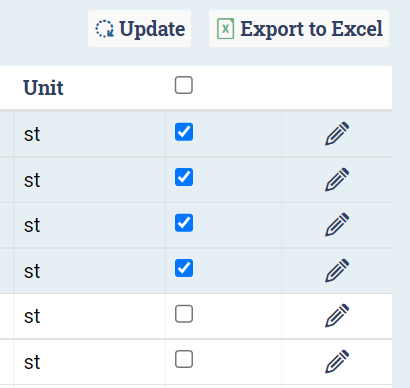
Then select the new value for the field which you want to update, and tick the Update box so that the system knows that you actually want to update the field:
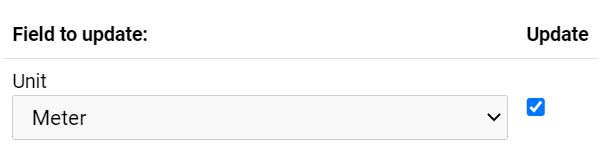
Then scroll down and click on Update.