User administration
Table of contents
Introduction
To be able to log in to Ongoing WMS, you need a user account. In this article we describe how the administrator of the system can create and maintain the user accounts. We have also created a separate page dedicated to ensuring secure access, with for example two-factor authentication (2FA) and Single Sign-on for the users in your instance of Ongoing WMS.
Permission levels
Each user has a permission level, which corresponds to the role the user has:
| Permission level name (English) | Permission level name (Swedish) | Description |
|---|---|---|
| Administrator | Administratör | Highest level of access. They have access to all parts of the system and may change all settings. |
| Warehouse user | Lagerarbetare | Intended for people who work at the warehouse but who don't need full administrator access. They can receive goods, make outbound deliveries, and so on. |
| Customer | Kund | Intended for customers of the warehouse. Able to create new orders and view the state of current orders and the stock balances. They are not able to affect the stock balances nor change settings. |
| API user | Godsägar-API | This type of user has access to Ongoing WMS' Goods owner API. Note that this user is not maintained in Administration ⇒ Users, but rather in Administration ⇒ API for goods owners. Read more in our article API access. |
| Automation API user | Automations-API | This type user has access to Ongoing WMS' Automation API. Note that this user is not maintained in Administration ⇒ Users, but rather in Administration ⇒ API for automation. Read more in our article API access. |
| Reseller | Återförsäljare | Similar to a Customer user but is very restricted in what it is allowed to do. This type of user may only create orders which are to be delivered to himself and view his own orders. Intended for use in situations where a warehouse customer wants to delegate the responsibility for placing orders to other people (i.e., resellers). Note that a reseller user can only have access to a single goods owner. |
| Supplier | Leverantör | Similar to a Customer user but is very restricted in what it is allowed to do. This type of user may only create purchase orders. |
| Dashboard | Dashboard | A special kind of user only used when you want to permanently display a dashboard on a screen in your warehouse. |
| Printer service | Utskriftstjänst | A special kind of user used for the printing service. |
Menus
Apart from the permission level, each user also has a certain menu. The menu determines which pages a user is allowed to see. Below is a list of all standard menus. If you want to know which pages are available in each standard menu, click here. It is possible to create new, custom menus as well.
| Menu name (English) | Menu name (Swedish) | Applicable for permission level | Description |
|---|---|---|---|
| Administrator | Administratör | Administrator | The only menu available for administrators. Gives full access to the system. |
| Warehouse user | Lagerarbetare | Warehouse user | The only menu available for warehouse users. Gives access to the functions which a warehouse worker needs in his day-to-day job. |
| Customer | Kund | Customer | The default menu for customers. Allows them to create and view orders, check stock balances and handle the article registry. |
| Order handling, statistics and purchase order | Kund (utökad) | Customer | Similar to the above Customer menu, but also allows customers to create and view purchase orders. |
| Order handling, statistics, purchase order and import | Kund (utökad, med import) | Customer | Similar to the above Customer menu, but also allows customers to create, view purchase orders and import Excel files. |
| Reseller | Återförsäljare | Reseller | Only gives access to view orders, create new orders and view which articles can be ordered. |
| Supplier | Leverantör | Supplier | Only gives access to create and view purchase orders. |
Creating a new user
If you are an administrator and wish to create a new user, go to Administration ⇒ Users:
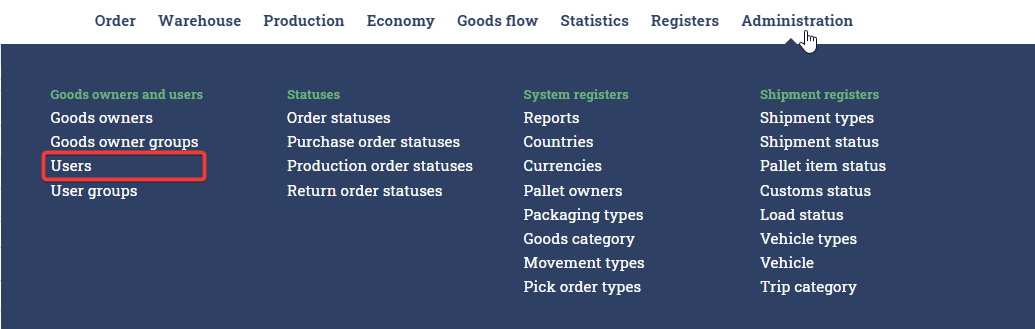
Then fill in the form. Below is an example of how you would create a new warehouse user called Johnny, who has access to the goods owners "ABC Computers" and "E-commerce".
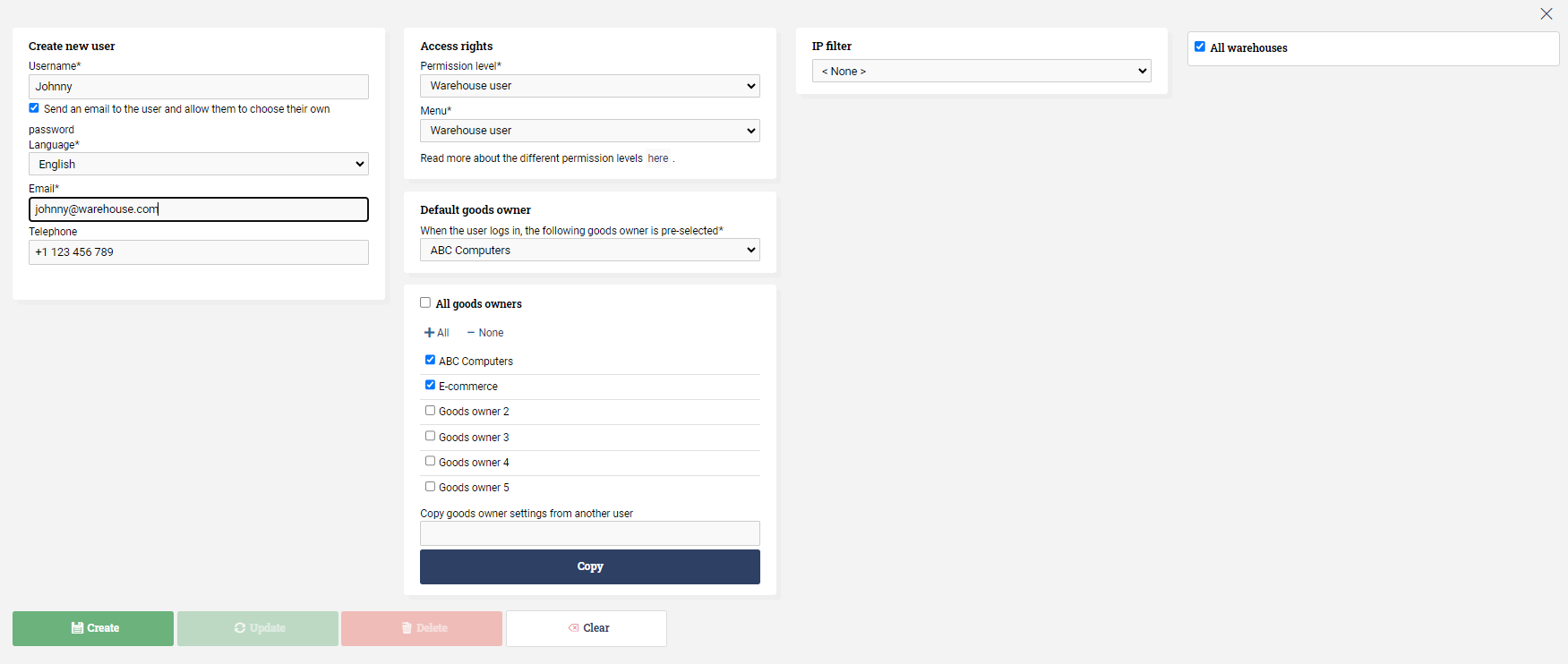
The following fields are available:
| Field name | Mandatory | Description |
|---|---|---|
| Username | Yes | The username. |
| Password | Yes | The password. If you click on "Generate", the system will automatically choose a password. |
| Permission level | Yes | The user's permission level, as discussed above. |
| Menu | Yes | The user's menu, as discussed above. |
| Default goods owner | Yes | Which goods owner is automatically chosen when the user logs in. |
| Language | Yes | Which language the user wants to view the system in. |
| Yes | The user's email address. | |
| Telephone | No | The user's telephone number. |
| Is read only | No | If a user is read-only, he will not be able to create new orders or purchase orders. |
| Send an email to the user and allow them to choose their own password | No | If you have checked this box and then press Create or Update, then the system will automatically send an email to the user so they can set their password. |
| Goods owner box | Yes | Here you must select which goods owners the user should have access to. If you select "All goods owners", then the user will have access to all goods owners. |
| IP filter | No | Allows you to select which IP range the user is allowed to log in from. For instance, you might wish to make sure that when administrators and warehouse workers log in, they are coming from your own network. Learn to activate here. |
| Warehouses box | No | Allows you to select which warehouses the user has access to. Only applicable if your system has more than one warehouse. If a warehouse worker doesn't have access to a particular warehouse, he will be unable to move goods to that warehouse. |
Editing and deleting users
After a user has been created, you may wish to change some of its information (such as the password or email address), or even remove the user entirely. If you go to Administration ⇒ Users, the user should appear in the table at the bottom of the list:

To edit a user, click on the Edit icon to the right:
You can now change all the info on the user, like described above in Creating a new user. Finish by pressing Update or Delete:
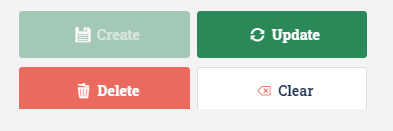
Available pages in each menu
As described above, each user has a certain menu. The menu gives the user access to a selection of pages in the system.
Below is a list of all pages in the system, and which standard menus have access to each page. Note that there may be slight differences in your system if you have asked Ongoing for customizations to the menus.
| Section | Subsection | Page name (English) | Page name (Swedish) | Administrator | Warehouse | Customer | Order handling, statistics and purchase order | Reseller | Supplier |
|---|---|---|---|---|---|---|---|---|---|
| Order | Outbound | Create order | Skapa order | Yes | Yes | Yes | Yes | Yes | No |
| Order | Outbound | Orderable articles | Beställbara artiklar | Yes | Yes | Yes | Yes | Yes | No |
| Order | Outbound | Order list | Orderlista | Yes | Yes | Yes | Yes | Yes | No |
| Order | Outbound | Order overview | Orderöversikt | Yes | Yes | No | Yes | No | No |
| Order | Inbound | Create purchase order | Skapa inköpsorder | Yes | Yes | No | Yes | No | Yes |
| Order | Inbound | Purchase order list | Inköpsorderlista | Yes | Yes | No | Yes | No | Yes |
| Order | Inbound | Return order list | Returorderlista | Yes | Yes | No | Yes | No | No |
| Order | Inbound | Inbound shipments | Inkommande sändningar | Yes | Yes | No | Yes | No | No |
| Order | Shipments | Create shipment | Skapa sändning | Yes | Yes | No | Yes | No | No |
| Order | Shipments | Shipment list | Sändningslista | Yes | Yes | No | Yes | No | No |
| Order | Customer | Customer | Kunder | Yes | Yes | Yes | Yes | No | No |
| Order | Suppliers | Suppliers | Leverantörer | Yes | Yes | No | Yes | No | No |
| Warehouse | Goods handling | Receive goods | Inleverans | Yes | Yes | No | No | No | No |
| Warehouse | Goods handling | Deliver | Utleverans | Yes | Yes | No | No | No | No |
| Warehouse | Goods handling | Pick orders | Plockuppdrag | Yes | Yes | No | No | No | No |
| Warehouse | Articles | Update goods info | Uppdatera godsinfo | Yes | Yes | No | No | No | No |
| Warehouse | Articles | Articles | Artiklar | Yes | Yes | No | Yes | No | No |
| Warehouse | Inventory | Stock-taking | Inventeringsjusteringar | Yes | No | No | No | No | No |
| Warehouse | Inventory | Inventory task | Inventeringsuppdrag | Yes | No | No | No | No | No |
| Warehouse | Stock movements | Stock movement | Lagerflytt | Yes | Yes | No | No | No | No |
| Warehouse | Stock movements | Movement orders | Flyttuppdrag | Yes | Yes | No | No | No | No |
| Warehouse | Warehouse | Warehouse map | Lagerkarta | Yes | Yes | No | Yes | No | No |
| Warehouse | Pallet items | Orders' pallet items | Ordrars lastbärare | Yes | Yes | No | No | No | No |
| Warehouse | Pallet items | Pallet items in stock | Lastbärare i lager | Yes | Yes | No | No | No | No |
| Warehouse | Packaging stock | Packaging stock overview | Emballageöversikt | Yes | Yes | No | Yes | No | No |
| Warehouse | Packaging stock | Packaging stock transactions | Emballagetransaktioner | Yes | Yes | No | Yes | No | No |
| Warehouse | Production | Create production order | Skapa produktionsorder | Yes | Yes | No | Yes | No | No |
| Warehouse | Production | Production order list | Produktionsorderlista | Yes | Yes | No | Yes | No | No |
| Warehouse | Production | Production articles and recipes | Produktionsartiklar och recept | Yes | Yes | No | Yes | No | No |
| Economy | Economy | Price list | Prislista | Yes | No | No | No | No | No |
| Economy | Economy | Invoice | Fakturor | Yes | No | No | No | No | No |
| Economy | Economy | Invoicing overview | Faktureringsöversikt | Yes | No | No | No | No | No |
| Economy | Economy | Charges overview | Debiteringsöversikt | Yes | No | No | No | No | No |
| Economy | Economy | Charge | Debitera | Yes | No | No | No | No | No |
| Economy | Statistics | Invoiced / month | Fakturerat / månad | Yes | No | No | No | No | No |
| Economy | Statistics | Historical charges | Historiska debiteringar | Yes | No | No | No | No | No |
| Goods flow | Goods transactions | Goods transactions | Lagertransaktioner | Yes | Yes | No | Yes | No | No |
| Goods flow | Goods transactions | Received goods | Mottaget gods | Yes | Yes | Yes | Yes | No | No |
| Goods flow | Goods transactions | Delivered goods | Levererat gods | Yes | Yes | Yes | Yes | No | No |
| Goods flow | Goods transactions | Returned goods | Returnerat gods | Yes | Yes | Yes | Yes | No | No |
| Goods flow | Goods transactions | Produced and consumed goods | Producerat och konsumerat gods | Yes | Yes | Yes | Yes | No | No |
| Goods flow | Goods transactions | Inventory adjustments | Inventeringsjusteringar | Yes | Yes | No | Yes | No | No |
| Goods flow | Goods flow | Historical and current goods | Historiskt och aktuellt goods | Yes | Yes | Yes | Yes | No | No |
| Goods flow | Goods flow | Order rows | Orderrader | Yes | Yes | Yes | Yes | No | No |
| Goods flow | Goods flow | Purchase order rows | Inköpsorderrader | Yes | Yes | No | Yes | No | No |
| Goods flow | Stock values | Goods in stock | Gods i lager | Yes | Yes | Yes | Yes | No | No |
| Goods flow | Stock values | Goods / stock location | Gods / lagerplats | Yes | Yes | Yes | Yes | No | No |
| Statistics | Warehouse | Stock turnover | Lageromsättning | Yes | Yes | Yes | Yes | No | No |
| Statistics | Warehouse | Warehouse statistics | Lagerstatistik | Yes | No | No | No | No | No |
| Statistics | Warehouse | Statistics / day | Statistik / dag | Yes | No | No | No | No | No |
| Statistics | Warehouse | Statistics / month | Statistik / månad | Yes | No | No | Yes | No | No |
| Statistics | Warehouse | Statistics / goods owner | Statistik / godsägare | Yes | No | No | No | No | No |
| Statistics | Warehouse | Degree of occupancy | Fyllnadsgrad | Yes | No | No | No | No | No |
| Statistics | Warehouse | Dashboard | Dashboard | Yes | No | No | No | No | No |
| Statistics | Articles | Article statistics | Artikelstatistik | Yes | Yes | No | Yes | No | No |
| Statistics | Articles | Article statistics / month | Artikelstatistik / månad | Yes | Yes | No | Yes | No | No |
| Statistics | Articles | Historical stock balance | Historiska lagersaldon | Yes | Yes | Yes | Yes | No | No |
| Statistics | Other | Statistics / user | Statistik / lagerarbetare | Yes | No | No | No | No | No |
| Statistics | Other | Statistics / user / time period | Statistik / lagerarbetare / tidsperiod | Yes | No | No | No | No | No |
| Statistics | Other | Lobby | Lobby | Yes | Yes | No | No | No | No |
| Statistics | Other | Customer lobby | Kundlobby | Yes | No | Yes | Yes | No | No |
| Registers | Registers | Return causes | Returorsaker | Yes | No | No | No | No | No |
| Registers | Registers | Adjustment causes | Justeringsorsaker | Yes | No | No | No | No | No |
| Registers | Registers | Terms of payment | Betalningsvillkor | Yes | No | No | No | No | No |
| Registers | Registers | Terms of delivery | Leveransvillkor | Yes | No | No | No | No | No |
| Registers | Registers | Way of delivery | Leveranssätt | Yes | No | No | No | No | No |
| Registers | Registers | Address classes | Adressklasser | Yes | No | No | No | No | No |
| Registers | Transporters | Transport companies | Transportföretag | Yes | No | No | No | No | No |
| Registers | Transporters | Transport agreements | Transportavtal | Yes | No | No | No | No | No |
| Registers | Automation | Transporter assignment | Transportörstilldelning | Yes | No | No | Yes | No | No |
| Registers | Automation | Return transporter assignment | Returtransportörstilldelning | Yes | No | No | No | No | No |
| Registers | Automation | Warehouse assignment | Lagertilldelning | Yes | No | No | No | No | No |
| Registers | Automation | Automate processes | Automatisera processer | Yes | No | No | No | No | No |
| Registers | Groups | Customer groups | Kundgrupper | Yes | No | No | No | No | No |
| Registers | Groups | Supplier groups | Leverantörsgrupper | Yes | No | No | No | No | No |
| Registers | Types | Order types | Ordertyper | Yes | No | No | No | No | No |
| Registers | Types | Order line types | Orderradstyper | Yes | No | No | No | No | No |
| Registers | Types | Order classes | Orderklasser | Yes | No | No | No | No | No |
| Registers | Types | Purchase order types | Inköpsordertyper | Yes | No | No | No | No | No |
| Registers | Types | Purchase order line types | Inköpsorderradstyp | Yes | No | No | No | No | No |
| Registers | Types | Purchase order classes | Inköpsorderklasser | Yes | No | No | No | No | No |
| Registers | Types | Shipment categories | Sändningskategorier | Yes | No | No | No | No | No |
| Registers | Types | Production order types | Produktionsordertyper | Yes | No | No | No | No | No |
| Registers | Articles | Goods status | Godsstatusar | Yes | No | No | No | No | No |
| Registers | Articles | Article categories | Artikelkategorier | Yes | No | No | No | No | No |
| Registers | Articles | Article groups | Artikelgrupper | Yes | No | No | No | No | No |
| Registers | Articles | Article classes | Artikelklasser | Yes | No | No | No | No | No |
| Registers | Articles | Item classes | Individklasser | Yes | No | No | No | No | No |
| Registers | Articles | Item categories | Individkategorier | Yes | No | No | No | No | No |
| Registers | Articles | Article colors | Artikelfärger | Yes | No | No | No | No | No |
| Registers | Articles | Article sizes | Artikelstorlekar | Yes | No | No | No | No | No |
| Registers | Import | Import purchase order | Importera inköpsorder | Yes | Yes | No | No | No | No |
| Registers | Import | Import order | Importera order | Yes | Yes | No | No | No | No |
| Registers | Import | Import articles | Importera artiklar | Yes | Yes | No | No | No | No |
| Registers | Import | Import kit and production articles | Importera paket- och produktionsartiklar | Yes | Yes | No | No | No | No |
| Registers | Import | Import kit produkction order | Importera produktionsorder | Yes | Yes | No | No | No | No |
| Registers | Import | Import customers | Importera kunder | Yes | Yes | No | No | No | No |
| Registers | Import | Import suppliers | Importera leverantörer | Yes | Yes | No | No | No | No |
| Registers | Import | Import dangerous goods | Importera farligt gods | Yes | Yes | No | No | No | No |
| Registers | Import | Movement orders | Flyttuppdrag | Yes | Yes | No | No | No | No |
| Registers | Import | Update goods info | Uppdatera godsinfo | Yes | Yes | No | No | No | No |
| Registers | Import | Invoice rows | Fakturarader | Yes | Yes | No | No | No | No |
| Administration | Goods owners and users | Goods owners | Godsägare | Yes | No | No | No | No | No |
| Administration | Goods owners and users | Goods owner groups | Godsägargrupper | Yes | No | No | No | No | No |
| Administration | Goods owners and users | Goods owner classes | Godsägarklasser | Yes | No | No | No | No | No |
| Administration | Goods owners and users | Users | Användare | Yes | No | No | No | No | No |
| Administration | Goods owners and users | User groups | Användargrupper | Yes | No | No | No | No | No |
| Administration | Statuses | Order statuses | Orderstatusar | Yes | No | No | No | No | No |
| Administration | Statuses | Purchase order statuses | Inköpsorderstatusar | Yes | No | No | No | No | No |
| Administration | Statuses | Production order statuses | Produktionsorderstatusar | Yes | No | No | No | No | No |
| Administration | Statuses | Return order statuses | Returnorderstatusar | Yes | No | No | No | No | No |
| Administration | System registers | Reports | Rapporter | Yes | No | No | No | No | No |
| Administration | System registers | Number series | Nummerserier | Yes | No | No | No | No | No |
| Administration | System registers | Countries | Länder | Yes | No | No | No | No | No |
| Administration | System registers | Currencies | Valutor | Yes | No | No | No | No | No |
| Administration | System registers | Pallet owners | Pallägare | Yes | No | No | No | No | No |
| Administration | System registers | Packaging types | Lastbärare | Yes | No | No | No | No | No |
| Administration | System registers | Goods category | Varuslag | Yes | No | No | No | No | No |
| Administration | System registers | Movement types | Flyttuppdragstyper | Yes | No | No | No | No | No |
| Administration | System registers | Pick order types | Plockuppdragstyper | Yes | No | No | No | No | No |
| Administration | Shipment registers | Shipment types | Sändningstyper | Yes | No | No | No | No | No |
| Administration | Shipment registers | Shipment status | Sändningsstatusar | Yes | No | No | No | No | No |
| Administration | Shipment registers | Pallet item status | Pallstatusar | Yes | No | No | No | No | No |
| Administration | Shipment registers | Pallet item classes | Lastbärarklasser | Yes | No | No | No | No | No |
| Administration | Shipment registers | Customs status | Tullstatusar | Yes | No | No | No | No | No |
| Administration | Shipment registers | Load status | Lastadstatusar | Yes | No | No | No | No | No |
| Administration | Shipment registers | Vehicle types | Fordonstyper | Yes | No | No | No | No | No |
| Administration | Shipment registers | Vehicle | Fordon | Yes | No | No | No | No | No |
| Administration | Shipment registers | Trip category | Turkategori | Yes | No | No | No | No | No |
| Administration | Warehouse | Locations | Lagerplatser | Yes | No | No | No | No | No |
| Administration | Warehouse | Aisles | Gångar | Yes | No | No | No | No | No |
| Administration | Warehouse | Zones | Zoner | Yes | No | No | No | No | No |
| Administration | Warehouse | Warehouses | Lager | Yes | No | No | No | No | No |
| Administration | Warehouse | Location types | Lagerplatstyper | Yes | No | No | No | No | No |
| Administration | Warehouse | Location overview | Lagerplatsöversikt | Yes | No | No | No | No | No |
| Administration | Warehouse | Picking carts | Plockvagnar | Yes | No | No | No | No | No |
| Administration | Units | Goods units | Lagringsenheter | Yes | No | No | No | No | No |
| Administration | Units | Profit centers | Resultatenheter | Yes | No | No | No | No | No |
| Administration | Units | Invoice units | Faktureringsenheter | Yes | No | No | No | No | No |
| Administration | Dangerous goods | UN numbers | UN-nummer | Yes | No | No | No | No | No |
| Administration | Dangerous goods | Classes | Klasser | Yes | No | No | No | No | No |
| Administration | Dangerous goods | Package types | Förpackningsgrupper | Yes | No | No | No | No | No |
| Administration | Dangerous goods | Proper shipping names | Korrekta sändningsnamn | Yes | No | No | No | No | No |
| Administration | Article materials for sustainability reporting | Material | Material | Yes | No | No | No | No | No |
| Administration | Article materials for sustainability reporting | Material units | Materialenheter | Yes | No | No | No | No | No |
| Administration | Article materials for sustainability reporting | Energy sources | Energikällor | Yes | No | No | No | No | No |
| Administration | Article materials for sustainability reporting | Environmental certifications | Miljöcertifieringar | Yes | No | No | No | No | No |
| Administration | Logs | Integration log | Integrationslogg | Yes | No | No | No | No | No |
| Administration | Logs | API log | API-logg | Yes | No | Yes | No | No | No |
| Administration | Logs | Goods events | Godshändelser | Yes | No | No | No | No | No |
| Administration | Logs | Response times | Svarstider | Yes | No | No | No | No | No |
| Administration | Logs | Print log | Utskriftslogg | Yes | No | No | No | No | No |
| Administration | Logs | Mail log | Maillogg | Yes | No | No | No | No | No |
| Administration | Logs | Error log | Fellogg | Yes | No | No | No | No | No |
| Administration | Integration | API for goods owners | API för godsägare | Yes | No | No | No | No | No |
| Administration | Integration | API for automation | API för automation | Yes | No | No | No | No | No |
| Administration | Integration | Integrations | Integrationer och mejlutskick | Yes | No | Yes2 | Yes2 | No | No |
| Administration | Integration | Email dispatches | Mejlutskick | Yes | No | Yes2 | Yes2 | No | No |
| Administration | Integration | Webhooks | Webhooks | Yes | No | No | Yes3 | No | No |
| Administration | Integration | Customer import | Anpassad import | Yes | No | No | No | No | No |
| Administration | Other | System settings | Systeminställningar | Yes | No | No | No | No | No |
| Administration | Other | Printer settings | Utskriftsinställningar | Yes | No | No | No | No | No |
| Administration | Other | Your contract | Ditt avtal | Yes | No | No | No | No | No |
| Administration | Other | Translation | Översättning | Yes | No | No | No | No | No |
| Administration | Other | Help | Hjälp | Yes | Yes | Yes | Yes | Yes | Yes |
| System | None | Change password | Ändra lösenord | No1 | Yes | Yes | Yes | Yes | Yes |
1. Administrators may change the password of any user, see this article.
2. For customer users, this page is located in the Systems section.
3. For users with this menu, this page is located in the Systems section.
Video on how to create users in Ongoing WMS